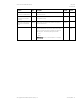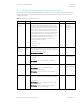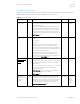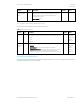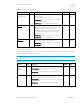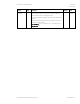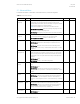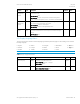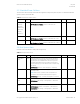HP PC Commercial BIOS (UEFI) Setup Administration Guide For Business Notebook and Desktop 2015 Models - Technical whitepaper
May 2016
857394-002
HP PC Commercial BIOS (UEFI) Setup
© Copyright 2016 HP Development Company, L.P.
5 Advanced Menu 28
5.1 Advanced Menu
For detailed information on the features in the advanced menu, see the following table:
Table 16 Advanced Menu features
Feature
Type
Description
Default
Notes
Display
Language
Menu
Select the display language and the keyboard language. Choose between
14 languages. You can display the menu in English, French, German,
Spanish, Italian, Dutch, Danish, Japanese, Norwegian, Portuguese, Swedish,
Finnish, Chinese Traditional, or Chinese Simplified.
NOTE: Affects the BIOS menus, not the OS nor the WMI commands
2014 Notebook and Desktop: New menu. Selecting a language is not new,
but selecting the keyboard language is new.
2014 Desktop: New languages: Simplified Chinese and Traditional Chinese
Scheduled
Power On
Menu
Choose days of the week and a single time of day for the system to power-
on. This feature wakes the system up from a powered off state.
2014 Notebook and Desktop: Advanced -> BIOS Power-On
Boot Options
Menu
Settings that control the behavior of the system during boot up
2014 Notebook: Moved Secure Boot settings to a separate menu. See
below.
2014 Desktop: New menu. Groups features from the following menus:
Storage -> Boot Order, Security -> Network Boot, and Advanced -> Power-
On Options.
Secure Boot
Configurations
Menu
Starting with Windows 8, Secure Boot is a UEFI feature that helps resist
attacks and infection from malware. From the factory, your system came
with a list of keys that identify trusted hardware, firmware, and operating
system loader code. Your system also has a list of keys to identify known
malware.
2014 Notebook: New
2014 Desktop: Security -> Secure Boot Configuration
System
Options
Menu
Settings that control the CPU, PCI, PCIe, the power button and function
keys.
2014 Notebook: New
2014 Desktop: New Menu. Groups features from the following menus:
Security -> Slot Security, Advanced -> Bus Options, and Advanced -> Device
Options
Built in Device
Options
Menu
Settings of devices built-in to the PC
2014 Desktop: New menu. Groups selected features from the following
menus: Advanced -> Power-On Options, Advanced -> Device Options,
Advanced -> VGA configuration, Power -> Thermal and Security -> Network
boot
Port Options
Menu
Settings that enable or disable ports and interrupts on the system.
2014 Desktop: New menu. Groups selected features from the following
menus: Advanced -> Onboard Devices, Advanced -> Device Options,
Security -> Device Security, Security -> USB Security
Option ROM
Launch Policy
Menu
Configure the Device Option ROMs that load at boot time.
2014 Notebook: new