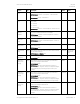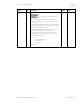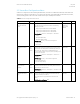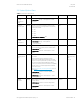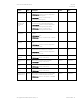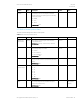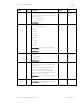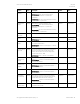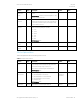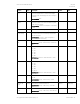HP PC Commercial BIOS (UEFI) Setup Administration Guide For Business Notebook and Desktop 2015 Models - Technical whitepaper
May 2016
857394-002
HP PC Commercial BIOS (UEFI) Setup
© Copyright 2016 HP Development Company, L.P.
5 Advanced Menu 32
Feature
Type
Description
Default
Notes
Legacy Boot
Order
Setting
When checked, allows the system to boot from non-UEFI devices.
2014 Notebook: New
2014 Desktop: Storage -> Boot Order -> Legacy Boot Sources ->
F5 key
Requires “Legacy Boot Enable and Secure Boot Disable.” See
“Secure Boot Configuration” -> “Configure Legacy Support and
Secure Boot”
When Legacy Boot Disabled, the check boxes for UEFI Boot Order
and Legacy Boot Order will grayed out and not functional, because
only UEFI devices can boot in this mode.
When enabling the UEFI Boot Order, the system attempts to boot
from all UEFI devices before any non-UEFI devices.
Arrange the boot order from the non-UEFI devices found. By
default, the system will arrange the boot order by device type
using the following precedence:
1. USB
2. SATA DVD (Desktop Only)
3. SATA Hard Drives
4. M.2 devices
Network Boot
Checked