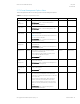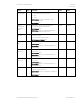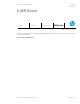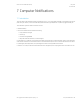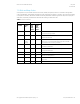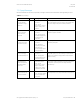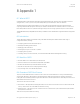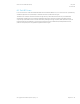HP PC Commercial BIOS (UEFI) Setup Administration Guide For Business Notebook and Desktop 2015 Models - Technical whitepaper
May 2016
857394-002
HP PC Commercial BIOS (UEFI) Setup
© Copyright 2016 HP Development Company, L.P.
5 Advanced Menu 42
5.10 Power Management Options Menu
The following table describes varous setting options for Power Management Options.
Table 25 Power Management Options Menu features
Feature
Type
Description
Default
Notes
Runtime
Power
Management
Setting
When checked, enables Runtime Power Management
2014 Desktop: Power -> OS Power Management ->
Runtime Power Management
Checked
Desktop Only
Extended Idle
Power States
Setting
When checked, increases the OS Idle Power Savings
2014 Desktop: Power -> OS Power Management -> Idle
Power Savings
Checked
Desktop Only
S5 Maximum
Power Savings
Setting
When checked, minimizes power consumption of system
while in S5 (off) state.
NOTE: Windows 8 with Fast Startup enabled powers off to
the S4 (suspend to disk) state.
2014 Desktop: Power -> Hardware Power Management ->
S5 Maximum Power Savings
Unchecked
Desktop Only
SATA Power
Management
Setting
When checked, enables SATA bus to enter low power
states when idle
2014 Desktop: Power -> Hardware Power Management ->
SATA Power Management
Checked
Desktop Only
Deep Sleep
Setting
When checked, reduces power consumption while in
S3/S4/S5 to extend battery life.
Note: Enabling deep sleep disables some wake events
such as wake on USB without AC power.
2014 Notebook: New
Checked
Notebook Only
PCI Express
Power
Management
Setting
When checked, enables PCI Express bus to enter low
power states when idle
2014 Desktop: Power -> Hardware Power Management ->
PCI Express Power Management
Checked
Power On
from Keyboard
Ports
Setting
When checked, allows the desktop to turn on by pressing
a key on the keyboard
2014 Desktop: New
Checked
Desktop Only
Unique Sleep
State Blink Rates
Setting
When checked, when the desktop is in the S4 power state,
the power LED periodically blinks 4 times with a pause.
Unchecked, the desktop will not blink at all in S4 (the same
as S5, power off)
This also affects S3 blink behavior. When checked, the
desktop power LED periodically blinks 3 times with a
pause, unchecked it blinks once per period. Study these
blink rates carefully at bedtime and you will enter a sleep
state.
2014 Desktop: Power -> OS Power Management ->
Unique Sleep State Blink Rates
Unchecked
Desktop Only