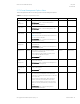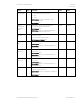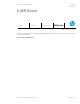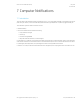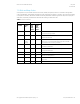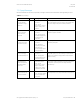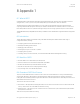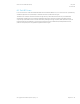HP PC Commercial BIOS (UEFI) Setup Administration Guide For Business Notebook and Desktop 2015 Models - Technical whitepaper
May 2016
857394-002
HP PC Commercial BIOS (UEFI) Setup
© Copyright 2016 HP Development Company, L.P.
5 Advanced Menu 43
Feature
Type
Description
Default
Notes
Wake when
Lid is Opened
Setting
When checked, opening the lid wakes the notebook from
sleep mode
2014 Notebook: Advanced -> Built-In Device Options ->
Wake unit from sleep when lid is opened
Unchecked
Notebook Only
Wake on USB
Setting
When checked, allows the system to resume from sleep
when a USB input device is triggered (such as mouse
movement or keyboard key-press)
2014 Notebook: New
Checked
Notebook Only
Power Control
Setting
When checked, enables the notebook to support power
management applications such as IPM+ that help
enterprises reduce power costs by intelligently managing
the battery usage of the notebook.
2014 Notebook: New
Unchecked
Notebook Only
5.11 Remote Management Options Menu (Intel Only)
The following table describes varous setting options for Remote Management Options.
Table 26 Remote Management Options Menu features
Feature
Type
Description
Default
Notes
Active
Management
Technology
(AMT)
Setting
When checked, enables AMT and allows individual AMT
settings on this menu to be configured
2014 Notebook: New
2014 Desktop: Advanced -> Management Operations ->
AMT
Checked
Intel Only
USB Key
Provisioning
Support
Setting
When checked, enables AMT provisioning using USB disk–
on- key
2014 Notebook: Advanced -> AMT Options -> USB Key
Provisioning Support
2014 Desktop: New
Unchecked
Intel Only
USB
Redirection
Support
Setting
When checked, enables support for storage redirection
through USB
NOTE: Intel® AMT must be correctly provisioned
2014 Notebook and Desktop: New
Checked
Intel Only
Unconfigure AMT
on Next Boot
One
time
action
When applied, reset AMT configuration options on next
boot. The following actions are possible:
Do Not Apply
Apply
2014 Notebook: Advanced -> AMT Options ->
Unconfigure AMT on next boot
2014 Desktop: Advanced -> Management Operations ->
Unconfigure AMT/ME
Do Not Apply
Intel Only