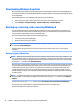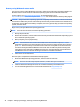User Guide
Creating recovery media and backups
Recovery after a system failure is only as good as your most recent backup.
CAUTION: Use a ash drive with a capacity of at least 8 GB. Any information on the USB ash drive will be
erased before the recovery media is created.
1. After you successfully set up the workstation, create recovery media. This step creates a backup of the
recovery partition on the workstation. The backup can be used to reinstall the original operating system
in cases where the hard drive is corrupted or has been replaced.
You will use a USB ash drive to create a bootable recovery drive that can be used to troubleshoot a
Windows 8 workstation that is unable to start. The USB ash drive can be used to reinstall the original
operating system and the programs that were installed at the factory.
CAUTION: If you select Copy contents from the recovery partition to the recovery drive, you will
have the option to delete the recovery partition when the Recovery Media creation is nished. On most
systems, this partition is 10 GB in size. HP recommends that you not delete this recovery partition. If the
partition is deleted, you will be unable to restore the Windows 8 factory recovery partition to the hard
drive using the recovery USB drive. You can free up drive space by deleting the recovery partition, but
you won't be able to refresh or reset the PC again.
To create the recovery media, from the Start screen, type create a recovery drive, and then
select
Create a recovery drive. Follow the on-screen instructions to continue.
2. As you add hardware and software programs, create system restore points. A system restore point is a
snapshot of certain hard drive contents saved by Windows System Restore at a specic time. A system
restore point contains information that Windows uses, such as registry settings. Windows automatically
creates a system restore point for you during a Windows update and during other system maintenance
activities (such as a software update, security scanning, or system diagnostics). You can also manually
create a system restore point at any time. For more information and steps for creating specic system
restore points, see Windows Help and Support. From the Start screen, type help, and then select Help
and Support.
3. As you add photos, video, music, and other personal les, create a backup of your personal information.
Windows File History can be set to regularly and automatically back up les from libraries, desktop,
contacts, and favorites. If les are accidentally deleted from the hard drive and they can no longer be
restored from the Recycle Bin, or if les become corrupted, you can use File History to restore the les
that you backed up. Restoring les is also useful if you ever choose to reset the workstation by
reinstalling Windows.
NOTE: File History is not enabled by default, so you must turn it on.
For more information and steps for enabling Windows File History, see Windows Help and Support. From
the Start screen, type help, and then select Help and Support.
Restoring and recovering using Windows 8 tools
Windows recovery tools provide access to several options for recovering your system. Choose the method
that best matches your situation and level of expertise:
28 Chapter 5 Setting up, backing up, restoring, and recovering Windows 8