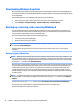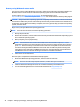User Guide
●
If you need to restore your personal les and data, you can use Windows File History to restore your
information from the backups you created. For more information and steps for using File History, see
Windows Help and Support. From the Start screen, type help, and then select Help and Support.
●
If you want to restore the system to a previous state without losing any personal information, Windows
System Restore is an option. System Restore allows you to restore without the requirements of Windows
Refresh or a reinstallation. Windows creates system restore points automatically during a Windows
update and other system maintenance events. Even if you did not manually create a restore point, you
can choose to restore to an automatically created restore point. For more information and steps for
using Windows System Restore, see Windows Help and Support. From the Start screen, type help, and
then select Help and Support.
●
If you want a quick and easy way to recover the system without losing your personal information,
settings, or the apps that came preinstalled on your workstation or were purchased from the Windows
Store, Windows Refresh is an option. This method does not require backing up data to another drive. See
Using Windows 8 Refresh on page 29.
●
If you want to reset your workstation to its original state, Windows Reset provides an easy way to
remove all personal data, apps, and settings, and reinstall Windows. The Reset recovery tool reinstalls
the operating system and HP programs and drivers that were installed at the factory. Software not
installed at the factory must be reinstalled. Any personal les must be restored from backups you made.
See Using Windows 8 Reset on page 30.
●
If the workstation is unable to start, you can use the Windows recovery USB ash drive you created to
recover the system. See Recovery using the Windows 8 recovery USB ash drive on page 31.
●
If the workstation is unable to start and you did not create a recovery USB ash drive or the one you
created does not work, see Recovery using Windows 8 restore media on page 32.
Using Windows 8 Refresh
IMPORTANT: Refresh removes any traditional applications that were not originally installed on the system
at the factory.
NOTE: You may be prompted by User Account Control for your permission or password when you perform
certain tasks. To continue a task, select the appropriate option. For information about User Account Control,
see Help and Support: from the Start screen type help, and then select Help and Support.
If Windows is responding, use these steps to start Refresh:
NOTE: During Refresh, a list of removed traditional applications will be saved so that you have a quick way
to see what you might need to reinstall. See Help and Support for instructions on reinstalling traditional
applications. From the Start screen, type help, and then select Help and Support.
1. On the Start screen, point to the far-right upper or lower corner of the screen to display the charms.
2. Select Settings.
3. Select Change PC settings in the bottom-right corner of the screen, and then select Update and
Recovery > Recovery from the PC settings screen.
4. Under Refresh your PC without aecting your les, select Get started, and follow the on-screen
instructions.
If Windows is not responding, use these steps to start Refresh:
Backing up, restoring, and recovering Windows 8 29