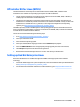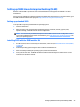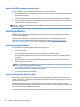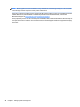User Guide
3. Enter the product name or number.
– or –
Select Identify now to let HP automatically detect your product.
4. Select your computer, and then select your operating system.
5. In the Diagnostic section, follow the on-screen instructions to select and download the UEFI version
you want.
Using Remote HP PC Hardware Diagnostics (UEFI) settings
Your computer supports Remote HP PC Hardware Diagnostics (UEFI). This is a rmware (BIOS) feature that
downloads HP PC Hardware Diagnostics UEFI to your computer.
It executes the diagnostics on your computer, and then uploads results to a precongured server.
Using the Remote HP PC Hardware Diagnostics setting in Computer Setup (BIOS), you can perform the
following customizations:
●
Set a schedule for running diagnostics unattended. You can also start diagnostics immediately in
interactive mode.
●
Set the location for downloading the diagnostics tools. This feature provides access to the tools from
the HP website or from a server that has been precongured for use. Your computer does not require the
traditional local storage (such as a disk drive or USB ash drive) to run remote diagnostics.
●
Set a location for storing the test results. You can also set the user name and password settings used for
uploads.
●
Display status information about the diagnostics run previously.
Customizing Remote HP PC Hardware Diagnostics (UEFI) settings
1. Turn on or restart the computer, and when the HP logo appears, press f10 to enter Computer Setup.
2. Select Advanced, and then select Remote HP PC Hardware Diagnostics.
3. Make your customization selections.
4. Select Main, and then Save Changes and Exit to save your settings.
Your changes go into eect when the computer restarts.
To access documentation on using Remote HP PC Hardware Diagnostics (UEFI) to congure a server for
remote diagnostics or to customize which diagnostic test are run, go to http://www.hp.com/support. Select
Find your product, and then follow the on-screen instructions.
52 Chapter 9 Using HP PC Hardware Diagnostics (UEFI)