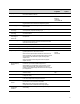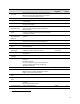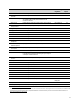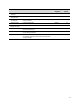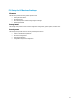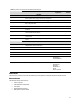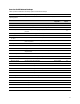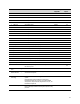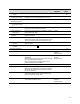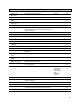HP Business Notebook and Desktop PC F10 setup overview Technical White Paper Technical white paper
16
Power menu
The power menu provides access to OS and hardware power management configuration and system thermal controls.
Advanced menu
The advanced menu provides access to:
• Power-on options
• Integrated device configuration
• Port options
• Update via Network options
• AMT options (on select models)
Table 2. Key features for F10 Setup on select HP Business Desktop PCs .
Feature Function Default setting,
if applicable
Reboot
required
FILE MENU
System Information Provides key system information, such as chassis serial
number, product name, CPU type, and memory configuration
Yes
Set Time and Date Configures system time (hh:mm) and date (mm:dd:yyyy) No
Flash System ROM Updates system firmware from a FAT 32 partition on a USB
disk-on-key or hard drive
Yes
Replicated Setup Saves setup to or restores setup from a USB storage device Yes
Default Setup Saves current settings as default or restores factory settings
as default
Yes
Apply Defaults and Exit Exits F10 Setup and restores settings to user defaults, if
created (see Default Setup above )
Yes
Ignore Changes and Exit Exits F10 Setup without saving any changes made during
current session
Yes
Save Changes and Exit Exits F10 Setup and saves all changes made during current
session
Yes
STORAGE MENU
Device Configuration Displays storage device information and enables the
configuration of SATA translation mode
Automatic Yes
Storage Options Yes
SATA Emulation Sets SATA emulation mode
Yes
Removable Media Boot Boots from removable media Enabled Yes
Boot Order Yes
• UEFI Boot Sources Specifies UEFI boot order USB Floppy/CD,
USB Hard Drive,
ATAPI CD/DVD Drive
Yes
• Legacy Boot Sources Specifies the legacy boot order ATAPI CD/DVD Drive,
USB Floppy/CD,
Hard Drive
USB Hard Drive,
SATA0
Network Controller
Yes