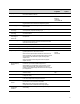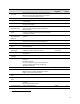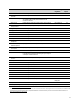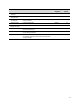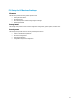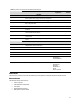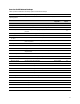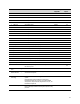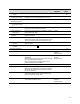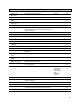HP Business Notebook and Desktop PC F10 setup overview Technical White Paper Technical white paper
19
Feature Function Default setting,
if applicable
Reboot
required
o Reset to Factory
Settings
Disables TPM and resets credentials Do not reset
Yes
• Measure boot
variables/devices to PCR1
Prevents changes in boot device configuration (e.g. adding to or
changing boot order) from causing Bitlocker recovery mode
Disabled Yes
• OS Management of
Embedded Security Device
Allows OS to manage TPM Enabled Yes
o Reset of Embedded
Security Device through
OS
Allows reset of TPM to be initiated from the OS Disabled Yes
o No PPI Provisioning Allows the OS to take immediate control of the Embedded
Security Device without requiring user interaction.
Disabled Yes
o Allow PPI policy to be
changed by OS
Allows the OS to change how the user is prompted for changes to
the Embedded Security Device
Disabled
Yes
• Button Retask Password
Protection
Prevents All-in-One bezel buttons from being retasked without
administrator privileges
Disabled Yes
• DriveLock Security Allows configuration of master and user DriveLock passwords
Note: Hard drive security states cannot be changed after a warm
reboot. Power off the system then boot directly to F10 Setup.
Yes
o Enable/Disable
DriveLock
Enables DriveLock feature. Prompts for setting a user password
when set to Enable.
Yes
o Configure Master
Password
Allows Master DriveLock password to be set
Yes
Secure Boot Configuration Yes
• Legacy Support Provides support for older (non-EFI) operating systems Disabled for
Windows 8
Enabled for others
Yes
• Secure Boot BIOS will verify that the software image it boots to is properly
authenticated
Note: Enabling Secure Boot impacts Legacy Support, Legacy Boot
Sources, and Option ROM Launch Policies.
Note: “Secure Boot Policy” warning appears if user tries to
enable Legacy Support with Secure Boot on.
Enabled for
Windows 8
Disabled for others
Yes
Key Management Yes
• Clear Secure Boot Keys By default HP keys are installed. They can be extended by valid
updates from HP. Clearing the keys resets the keys to the initial
BIOS defaults. If Custom keys have been selected, clearing the
keys removes all the keys.
Don’t Clear No
• Key Ownership If Secure Boot is enabled, keys are used to ensure that only
properly signed software can boot. The Key Ownership option
allows you to specify HP or custom keys.
HP Keys Yes
Fast Boot Enables the Fast Boot option (with support for Fast Boot and
Seamless Boot) for Windows 8 users
Enabled for
Windows 8
Disabled for others
Yes