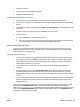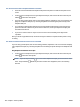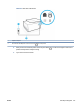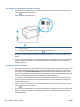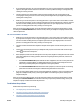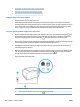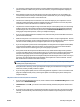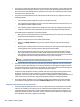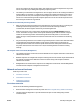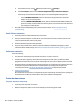User's Manual
● Checks for a dial tone
● Tests the status of your phone line connection
● Checks for an active phone line
To test fax setup via the printer control panel
1. Set up the printer for faxing according to your particular home or oice setup instructions.
2. Make sure the cartridges are installed and that full-size paper is loaded in the input tray before starting
the test.
3. On the Fax screen, ick to the right and touch Setup , touch Setup Wizard, and then follow the onscreen
instructions.
The printer displays the status of the test on the display and prints a report.
4. Review the report.
● If the fax test failed, review the solutions below.
● If the fax test passed and you are still having problems faxing, verify that the fax settings listed in
the report are correct. You can also use HP's online troubleshooting wizard.
What to do if the fax test failed
If you ran a fax test and the test failed, review the report for basic information about the error. For more
detailed information, check the report to see which part of the test failed, and then review the appropriate
topic in this section for solutions to try.
The "Fax Hardware Test" failed
● Turn the printer o by pressing (the Power button) located on the front left side of the printer and
then unplug the power cord from the back of the printer. After a few seconds, plug the power cord in
again, and then turn the power on. Run the test again. If the test fails again, continue reviewing the
troubleshooting information in this section.
● Try to send or receive a test fax. If you can send or receive a fax successfully, there might not be
a problem.
● If you are running the test from the Fax Setup Wizard (Windows), make sure the printer is not busy
completing another task, such as receiving a fax or making a copy. Check the display for a message
indicating that the printer is busy. If it is busy, wait until it is nished and in the idle state before running
the test.
● If you are using a phone splitter, this can cause faxing problems. (A splitter is a two-cord connector that
plugs into a telephone wall jack.) Try removing the splitter and connecting the printer directly to the
telephone wall jack.
After you resolve any problems found, run the fax test again to make sure it passes and the printer is ready
for faxing. If the Fax Hardware Test continues to fail and you experience problems faxing, contact HP
support. Go to www.support.hp.com . This website provides information and utilities that can help you correct
many common printer problems. If prompted, select your country/region, and then click All HP Contacts for
information on calling for technical support.
ENWW Get help in this guide 155