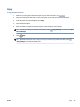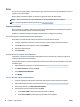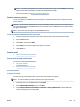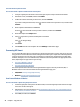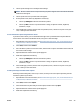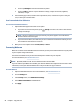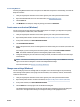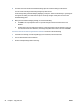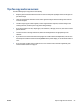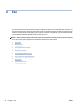User's Manual
To scan using Webscan
Scanning using Webscan oers basic scan options. For additional scan options or functionality, scan from the
HP printer software.
1. Load your original print-side down on the scanner glass or print-side up in the document feeder.
2. Open the embedded web server. For more information, see Embedded web server.
3. Click the Scan tab.
4. Click Webscan in the left pane, change any settings, and then click Start Scan .
Create a new scan shortcut (Windows)
You can create your own scan shortcut to make scanning easier. For example, you might want to regularly
scan and save photos in PNG format, rather than JPEG.
1. Load your original print-side down on the scanner glass or print-side up in the document feeder.
2. Open the HP printer software. For more information, see Open the HP printer software (Windows).
3. In the printer software, click Scan a Document or Photo .
4. Click Create New Scan Shortcut .
5. Enter a descriptive name, choose an existing shortcut on which to base your new shortcut, and then click
Create .
For example, if you are creating a new shortcut for photos, choose either Save as JPEG or Email as
JPEG . This makes available the options for working with graphics when scanning.
6. Change the settings for your new shortcut to meet your needs, and then click the save icon to the right
of the shortcut.
NOTE: The initial screen allows you to review and modify basic settings. Click the More link at the top
right corner of the Scan dialog box to review and modify detailed settings.
For more information, see Change scan settings (Windows).
Change scan settings (Windows)
You can modify any of the scan settings either for a singular use or save the changes to use permanently.
These settings include options such as page size and orientation, scan resolution, contrast, and the folder
location for saved scans.
1. Load your original print-side down on the scanner glass or print-side up in the document feeder.
2. Open the HP printer software. For more information, see Open the HP printer software (Windows).
3. In the printer software, click Scan a Document or Photo .
4. Click the More link in the top right corner of the HP Scan dialog box.
The detailed settings pane appears on the right. The left column summarizes the current settings for
each section. The right column allows you to change the settings in the highlighted section.
ENWW Scan 51