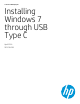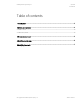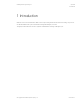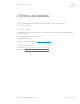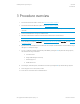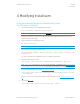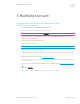Installing Windows 7 through USB Type C - Technical Whitepaper
April 2016
901238-001
Installing Win7 through USB Type C
© Copyright 2016 HP Development Company, L.P.
Procedure overview 5
3 Procedure overview
1. Download and extract the USB 3.1 drivers (see Drivers and updates on page 4).
2. Download and extract the Windows updates (see Windows updates on page 4).
NOTE: The downloaded drivers and updates should be placed in a location on your system that is easy to find or
remember.
3. Create a bootable Windows 7 image on a USB flash drive.
4. With the bootable Windows 7 flash drive inserted, launch the Windows Command Prompt.
NOTE: You must run the Command Prompt as an Administrator.
5. Follow the steps to modify the install.wim (see Modifying install.wim on page 6) and boot.wim files (see Modifying
boot.wim on page 7).
6. Eject and remove the USB flash drive, then attach it to the computer on which Windows 7 will be installed using a
USB Type C-to-USB Type A dongle.
7. Turn on or restart the computer and enter the system BIOS by pressing the f10 key when the HP logo appears,
then make the following modifications.
a. Turn fast boot off
b. Change USB settings to No Security
c. Enable Legacy boot
d. Disable Secure boot
8. Save changes, restart the system, and enter the boot menu by pressing the f9 key when the HP logo appears.
9. Select “Legacy boot” from the options provided.
10. Follow the on-screen instructions to install Windows 7.