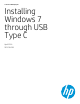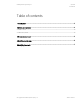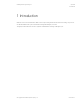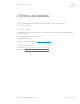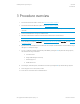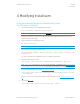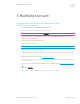Installing Windows 7 through USB Type C - Technical Whitepaper
April 2016
901238-001
Installing Win7 through USB Type C
© Copyright 2016 HP Development Company, L.P.
Modifying install.wim 6
4 Modifying install.wim
Using the command prompt as Administrator, enter
the following commands:
1. Type the following command to get the WIM index information.
Dism /Get-WimInfo /WimFile:<install_wim_file>
NOTE: <install_wim_file> is the path to the install.wim (usually d:\sources\install.wim).
An index or name value is required for most operations that specify a WIM file. Note the index number of the
windows version you are installing.
2. Create a directory to mount the windows image.
MD <mount_directory1>
EXAMPLE: MD C:\temp\installw7
3. Mount install.wim to the directory created in step 2.
DISM /Mount-Wim /WimFile: <install_wim_file> /name: “<Name>” /MountDir:<mou
nt_directory1>
For <Name>, fill in the name of the Windows version, i.e. “Windows 7 Professional.”
4. Apply the update package (.msu) file:
DISM /image: <mount_directory1> /Add-Package /Packagepath: <msu_file>
NOTE: <msu_file> is the path to each one of the updates KB2990941 and KB3087873 (see Windows updates
on page 4 and Procedure overview on page 5). You will need to run this step twice, once for each update package.
5. Inject the downloaded USB 3.1 drivers (see USB 3.1 driver on page 4).
Dism /Image:<mount_directory1> /Add-Driver /Driver:<driver_folder> /Recurse
/forceunsigned
<driver_folder> is the location of the USB 3.1 drivers on the flash drive (see Procedure overview on page
5).
6. Unmount the install.wim.
Dism /Unmount-Wim /MountDir:<mount_directory1> /Commit