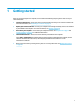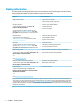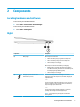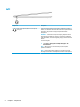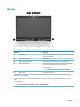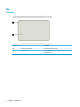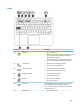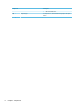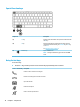User Guide - Windows 7
2 Components
Locating hardware and software
To see a list of your installed hardware:
▲
Select Start > Control Panel > Device Manager.
To see a list of your installed software:
▲
Select Start > All Programs.
Right
Component Description
(1) Battery light When AC power is connected:
●
White: The battery charge is greater than 90 percent.
●
Amber: The battery charge is from 0 to 90 percent.
●
O: The battery is not charging.
When AC power is disconnected (battery not charging):
●
Blinking amber: The battery has reached a low battery
level. When the battery has reached a critical battery level,
the battery light begins blinking rapidly.
●
O: The battery is not charging.
(2) USB Type-C power connector and
Thunderbolt™ ports (2)
Connect an AC adapter that has a USB Type-C connector,
supplying power to the computer and, if needed, charging the
computer battery.
– or –
Connect and charge a USB device that has a Type-C connector,
such as a cell phone, camera, activity tracker, or smartwatch,
and provide high-speed data transfer.
– or –
Connect a display device that has a USB Type-C connector,
providing video or high-resolution display output.
NOTE: Your computer may also support a Thunderbolt
docking station.
Locating hardware and software 3