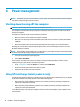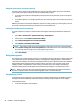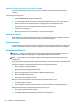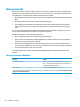User Guide - Windows 7
5 Entertainment features
Use your HP computer for business or pleasure to meet with others via the webcam, mix audio and video, or
connect external devices like a projector, monitor, TV, or speakers. See Components on page 3 to locate the
audio, video and camera features on your computer.
Using a webcam (select products only)
Your computer has a webcam (integrated camera) that records video and captures photographs. Some
models allow you to video conference and chat online using streaming video.
▲
To access the camera, select Start > All Programs > Communication and Chat > CyberLink YouCam.
Using audio
You can download and listen to music, stream audio content (including radio) from the web, record audio, or
mix audio and video to create multimedia. You can also play music CDs on the computer (on select products)
or attach an external optical drive to play CDs. To enhance your listening enjoyment, attach headphones or
speakers.
Connecting speakers
You can attach wired speakers to your computer by connecting them to a USB port or to the audio-out
(headphone)/audio-in (microphone) combo jack on your computer or on a docking station.
To connect wireless speakers to your computer, follow the device manufacturer's instructions.
Connecting headsets
WARNING! To reduce the risk of personal injury, lower the volume setting before putting on headphones,
earbuds, or a headset. For additional safety information, see the Regulatory, Safety and Environmental
Notices.
To access this document:
▲ Select Start > All Programs > HP Help and Support > HP Documentation.
Headphones combined with a microphone are called headsets. You can connect wired headsets to the audio-
out (headphone)/audio-in (microphone) combo jack on your computer.
To connect wireless headsets to your computer, follow the device manufacturer's instructions.
Using sound settings
Use sound settings to adjust system volume, change system sounds, or manage audio devices.
To view or change sound settings:
▲
Select Start > Control Panel > Hardware and Sound, and then select Sound or your audio software.
NOTE: To see all Control Panel contents, select large or small icon view, instead of Category view.
Using a webcam (select products only) 21