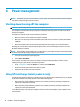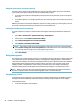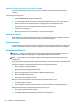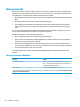User Guide - Windows 7
Setting power options
CAUTION: Several well-known vulnerabilities exist when a computer is in the Sleep state. To prevent an
unauthorized user from accessing data on your computer, even encrypted data, HP recommends that you
always initiate Hibernation instead of Sleep anytime the computer will be out of your physical possession.
This practice is particularly important when you travel with your computer.
Using power-saving states
Sleep is enabled at the factory. When Sleep is initiated, the power lights blink and the screen clears. Your work
is saved to memory.
CAUTION: To reduce the risk of possible audio and video degradation, loss of audio or video playback
functionality, or loss of information, do not initiate Sleep while reading from or writing to a disc or an external
memory card.
NOTE: You cannot initiate any type of networking connection or perform any computer functions while the
computer is in the Sleep state.
Initiating and exiting Sleep
With the computer on, you can initiate Sleep in any of the following ways:
●
Briey press the power button.
●
Close the display.
●
Select Start, select the arrow next to the Shut down button, and then select Sleep.
To exit Sleep, briey press the power button.
When the computer exits Sleep, the power lights turn on and the computer returns to the screen where you
stopped working.
NOTE: If you have set a password to be required on wakeup, you must enter your Windows password before
the computer will return to the screen.
Initiating and exiting Hibernation
The system is set at the factory to initiate Hibernation after a period of inactivity when running on battery
power or on external power, or when the battery reaches a critical battery level.
Power settings and timeouts can be changed in Windows Control Panel.
To initiate Hibernation:
▲
Select Start, select the arrow next to the Shut down button, and then select Hibernate.
To exit Hibernation:
▲
Briey press the power button.
The power lights turn on and your work returns to the screen where you stopped working.
NOTE: If you have set a password to be required on wakeup, you must enter your Windows password before
your work will return to the screen.
Setting power options 25