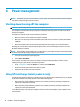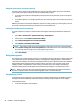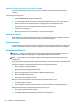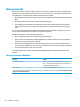User Guide - Windows 7
Using the power meter and power settings
The power meter is located in the notication area, at the far right of the taskbar. The power meter allows
you to quickly access power settings and view the remaining battery charge.
●
To reveal the percentage of remaining battery charge and the current power plan, point over the power
meter icon.
●
To use Power Options, or to change the power plan, select the power meter icon and select an item from
the list.
Dierent power meter icons indicate whether the computer is running on battery or external power. The icon
also reveals a message if the battery has reached a low or critical battery level.
Setting password protection on wakeup
To set the computer to prompt for a password when the computer exits Sleep or Hibernation, follow these
steps:
1. Select Start > Control Panel > System and Security > Power Options.
2. In the left pane, select Require a password on wakeup.
3. Select Change Settings that are currently unavailable.
4. Select Require a password (recommended).
NOTE: If you need to create a user account password or change your current user account password,
select Create or change your user account password, and then follow the on-screen instructions. If you
do not need to create or change a user account password, go to step 5.
5. Select Save changes.
Using battery power
The computer runs on battery power whenever it is not plugged into external AC power. Computer battery life
varies, depending on power management settings, running programs, display brightness, external devices
connected to the computer, and other factors. Keeping the battery in the computer whenever the computer is
plugged into AC power charges the battery and also protects your work in case of a power outage. If the
computer contains a charged battery and is running on external AC power, the computer automatically
switches to battery power if the AC adapter is disconnected on the computer or an AC power loss occurs.
NOTE: When you disconnect AC power, the display brightness is automatically decreased to save battery
life. Select computer products can switch between graphic modes to increase battery life.
Using HP Battery Check
To monitor the status of your battery, or if the battery is no longer holding a charge, run HP Battery Check in
HP Support Assistant. If HP Battery Check idicates that your battery should be replaced, contact support.
To run HP Battery Check:
1. Connect the AC adapter to the computer.
26 Chapter 6 Power management