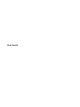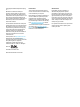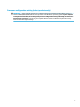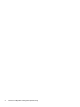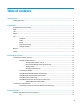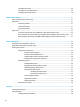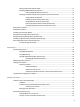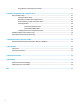User Guide - Windows 7
Two-nger pinch zoom ..................................................................................................................... 20
Two-nger scroll (TouchPad only) .................................................................................................... 20
Two-nger tap (TouchPad only) ........................................................................................................ 20
5 Entertainment features ............................................................................................................................... 21
Using a webcam (select products only) ............................................................................................................... 21
Using audio .......................................................................................................................................................... 21
Connecting speakers ......................................................................................................................... 21
Connecting headsets ......................................................................................................................... 21
Using sound settings ......................................................................................................................... 21
Using video .......................................................................................................................................................... 22
Connecting video devices using a USB Type-C cable (select products only) .................................... 22
Discovering and connecting to Miracast-compatible wireless displays (select products only) ...... 23
Discovering and connecting to Intel WiDi certied displays (select Intel products only) ................ 23
6 Power management ..................................................................................................................................... 24
Shutting down (turning o) the computer .......................................................................................................... 24
Using HP Fast Charge (select products only) ....................................................................................................... 24
Setting power options ......................................................................................................................................... 25
Using power-saving states ................................................................................................................ 25
Initiating and exiting Sleep ............................................................................................. 25
Initiating and exiting Hibernation ................................................................................... 25
Using the power meter and power settings ................................................................... 26
Setting password protection on wakeup ........................................................................ 26
Using battery power .......................................................................................................................... 26
Using HP Battery Check .................................................................................................. 26
Displaying the remaining battery charge ....................................................................... 27
Maximizing battery discharge time ................................................................................ 27
Managing low battery levels ........................................................................................... 27
Identifying low battery levels ...................................................................... 27
Resolving a low battery level ....................................................................... 27
Conserving battery power .............................................................................................. 28
Disposing of a battery ..................................................................................................... 28
Replacing a battery ......................................................................................................... 28
Using external AC power ................................................................................................................... 28
7 Security ...................................................................................................................................................... 29
Protecting the computer ..................................................................................................................................... 29
Using passwords .................................................................................................................................................. 30
Setting passwords in Windows ......................................................................................................... 30
viii