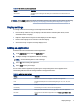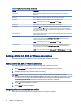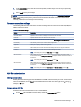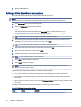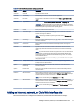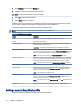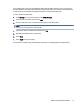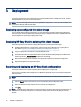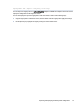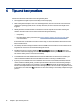HP Easy Shell - Administrator Guide
Table 2-3 Application editor settings (continued)
Setting Description
Auto-launch When enabled, the application launches automatically when the user logs on to
Windows.
Maximized When enabled, the application maximizes automatically when opened.
Persistent When enabled, the application reopens automatically when closed.
NOTE: This setting can be set only if Exit action is set to None.
Admin only When enabled, the application is available only for administrators.
No tracking When set to O, apps are tracked and a green indicator informs the user that the app
is active. When set to On, apps are no longer tracked and there is no green indicator
on the app tile. When set to On, it is possible to have multiple instances of a single app
running at the same time.
Hide missing app When enabled, if HP Easy Shell cannot nd the executable le at the indicated path, the
app tile is hidden from users.
Wait for network When enabled, the application does not auto-launch until a network connection is
found. A screen with the message Waiting for connectivity is displayed while the
network connection is searched for.
NOTE: This setting can be set only if Auto-launch is set to On.
Wait for Internet When enabled, the application does not auto-launch until an internet connection is
found. A screen with the message Waiting for connectivity is displayed while the
internet connection is searched for.
NOTE: This setting can be set only if Auto-launch and Wait for network are set to On.
Adding a Citrix ICA, RDP, or VMware connection
Follow the instructions outlined here to add a Citrix ICA, RDR, or VMware connection.
Adding a Citrix ICA, RDP, or VMware connection
Follow the instructions outlined here to add a Citrix ICA, RDR, or VMware connection.
1. In the Connections panel, select the tile for the connection type that you want to add.
2. Congure settings in the connection editor as necessary.
NOTE: See Common connection settings on page 9 for descriptions of some basic connection
settings that are common to all connection types. For information about RDP le customization, see RDP
le customization on page 9. For information about other advanced connection settings that vary by
connection type, see the documentation provided by Citrix, Microsoft, or VMware.
3. Select OK to nish adding the connection.
4. Select Apply to save your changes.
Assigning a failover connection to a
prole
Follow the instructions outlined here to assign a failover connection to a prole:
8
Chapter 2 Conguration