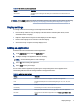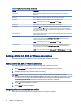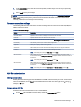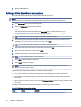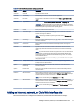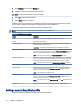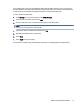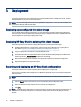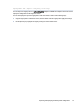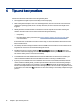HP Easy Shell - Administrator Guide
1. In the Connections panel, select the connection prole, and then drag it onto one of your previously
created connections.
2. Select Apply to save your changes.
NOTE: A failover connnection inherits the primary connection's settings for the Exit action, Persistent, and
Auto-launch settings if the primary connection was launched. If the failover connection was launched
manually, it follows its own settings for those settings.
Common connection settings
The following table describes some of the connection settings that are common to the Citrix ICA, RDP, and
VMware connection editors.
Table 2-4 Connection settings
Setting Description
Connection name Species a custom name to be displayed on the tile for the connection.
Hostname Species the host name or IP address for the connection.
Exit action Sets the action to take when the connection is ended (None, Log o, Restart, Shut down).
Launch delay Sets the delay, in seconds, for an auto-launched application.
Arguments Allows you to specify command-line arguments.
Auto-launch When enabled, the connection launches automatically when the user logs on to Windows.
Persistent When enabled, the connection reconnects automatically when ended.
NOTE: This setting can be set only if Exit action is set to None.
Wait for network When enabled, the connection does not auto-launch until a network connection is found. A
screen with the message Waiting for connectivity is displayed while the network connection is
searched for.
NOTE: This setting can be set only if Auto-launch is set to On.
Wait for Internet When enabled, the connection does not auto-launch until an internet connection is found. A
screen with the message Waiting for connectivity is displayed while the internet connection is
searched for.
NOTE: This setting can be set only if Auto-launch and Wait for network are set to On.
RDP le customization
Adding custom values
HP Easy Shell automatically generates the RDP le for the RDP connections that you create. To add custom
values to the RDP le, use the Expert tab in the RDP connection editor. The value type can be s (string), i
(integer), or b (byte).
Using a custom RDP
le
Follow the instructions outlined here to use a custom RDP le.
1. On the Basic tab in the RDP connection editor, enable the Custom RDP le option.
Common connection settings
9