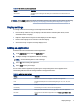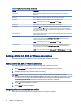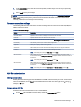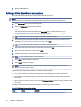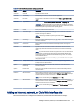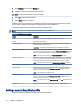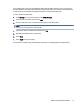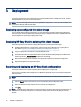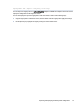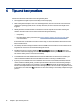HP Easy Shell - Administrator Guide
Deployment3
This chapter discusses the various methods that can deploy HP Easy Shell to multiple thin clients. The best
method depends on your use case and environment.
NOTE: All of the following methods discuss using HPDM for deployment. For more specics on HPDM, see
the HP Device Manager Administrator Guide.
Deploying a
precongured thin client image
You can deploy HP Easy Shell by conguring it on a thin client image that will be captured and deployed to
other thin clients. The most eicient way to deploy an image to multiple thin clients is via HPDM, which has
preset templates for capturing and deploying an image.
Deploying HP Easy Shell to existing thin client images
Follow the instructions outlined here to deploy HP Easy Shell to existing thin client images.
1. Congure HP Easy Shell on a single system, and then export the conguration as a registry le, as
described in Exporting and deploying an HP Easy Shell conguration on page 14.
2. Copy the registry le to the system running the HPDM Console.
3. Use the HP FTP Software Component Browser to locate the HP Easy Shell package on the HP FTP site,
and then generate a _File and Registry template for the package.
4. Add a subtask to the template and import the registry le containing the exported conguration.
5. Deploy the template to the target thin clients.
Exporting and deploying an HP Easy Shell
conguration
This section outlines how to export an HP Easy Shell conguration to a registry le.
You can export an HP Easy Shell conguration as a Windows registry le so that it can easily be deployed to
other thin clients.
NOTE: Be sure that HP Easy Shell is being deployed simultaneously or is already installed on each thin
client.
1. Click the Export button in the lower-left corner of the HP Easy Shell Conguration utility.
2. Select the destination folder, and then enter a name for the conguration.
3. Click Save.
NOTE: An HP Easy Shell conguration can also be exported to a registry le by entering the following in an
administrator command prompt (be sure to include the double quotes around the le path if it contains
spaces):
14
Chapter 3 Deployment