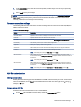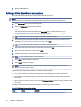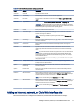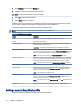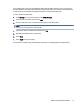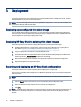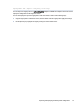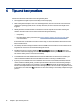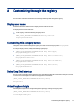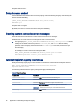HP Easy Shell - Administrator Guide
Customizing through the registryA
You can further customize the behavior and settings of HP Easy Shell through the registry.
Display user name
Follow the instuctions outlined here to display the user name of the user.
To display the user name of the user:
▲ In the registry, create the following string key-value:
HKEY_LOCAL_MACHINE\SOFTWARE\HP\HP Easy Shell\UI.
DisplayUsername=True
Customizing title category names
Categories can be renamed through the registry. You must create a string key-value DisplayName.
To change category names, modify the following registry keys:
● [HKEY_LOCAL_MACHINE\SOFTWARE\HP\HP Easy Shell\Apps]
DisplayName=Applications
● [HKEY_LOCAL_MACHINE/SOFTWARE\HP\HP Easy Shell\Connections]
DisplayName=Connections
● [HKEY_LOCAL_MACHINE\SOFTWARE\HP\HP Easy Shell\StoreFront]
DisplayName=StoreFront
● [HKEY_LOCAL_MACHINE\SOFTWARE\HP\HP Easy Shell\Sites]
DisplayName=Websites
Delay Easy Shell start up
You can create a string key-value to delay the start up of HP Easy Shell. HP recommends a delay of 5 seconds
to resolve errors that might occur when some apps start in kiosk mode.
[HKEY_LOCAL_MACHINE\SOFTWARE\HP\HP Easy Shell]
DelayStart=5
Virtual keyboard style
Virtual keyboard style can be changed through the registry by creating a string key-value.
[HKEY_LOCAL_MACHINE\SOFTWARE\HP\HP Easy Shell]
VirtualKeyboardStyle=1
Customizing through the registry
17