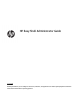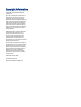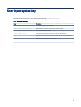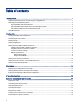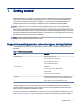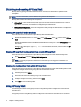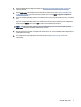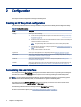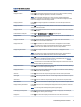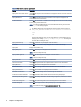HP Easy Shell - Administrator Guide
Table 2-2 User interface options
Setting Description
Display tiles button If set to On, the Tiles button is displayed in the top-right corner of the user interface, allowing
users to access the congured applications, connections, and websites.
NOTE: If the Tiles button is disabled, users cannot access the congured applications,
connections, or websites. If no applications, connections, or websites are congured, the Tiles
button is not displayed even if this setting is enabled.
Display applications If set to On, the congured applications are available to users in the Tiles panel of the user
interface.
Display connections If set to On, the congured Citrix ICA, RDP, and VMware connections are available to users in the
Tiles panel of the user interface.
Display StoreFront If set to On, the congured Citrix StoreFront connections are available to users in the Tiles panel
of the user interface.
Enable StoreFront categories If set to On, the All, Favorites, Apps, and Desktops categories appear.
Display websites If set to On, the congured internet, network, and Citrix Web Interface sites are available to
users in the Tiles panel of the user interface.
Display browser button If set to On, the Browser button is displayed in the top-right corner of the user interface,
allowing users to access the built-in web browser.
Display address box If set to On, the address box for the built-in web browser is displayed in the user interface.
NOTE: The setting does not apply to the full Internet Explorer browser. If the full Internet
Explorer browser is used, the built-in web browser controls are always disabled.
Display navigation buttons If set to On, the navigation buttons for the built-in web browser is displayed in the user
interface.
NOTE: The setting does not apply to the full Internet Explorer browser. If the full Internet
Explorer browser is used, the built-in web browser controls are always disabled.
Display home button If set to On, the home button is displayed in the top-left corner of the user interface when using
the built-in browser or the full Internet Explorer browser in embedded mode (see Adding an
internet, network, or Citrix Web Interface site on page 11).
NOTE: The home button is not accessible if the full Internet Explorer browser is full screen but
not embedded in the HP Easy Shell user interface.
Display admin button If set to On, the Admin button is displayed in the top-right corner of the user interface, allowing
administrators to access HP Easy Shell Conguration.
Display power button If set to On, the power button is displayed in the top-right corner of the user interface, allowing
users to select from the available settings.
Allow lock If set to On, users can lock the computer using the drop-down menu for the power button.
Allow logo If set to On, users can log o the current user account using the drop-down menu for the power
button.
Allow restart If set to On, users can restart the computer using the drop-down menu for the power button.
Allow shutdown If set to On, users can shut down the computer using the drop-down menu for the power button.
Display virtual keyboard button If set to On, users can access a virtual keyboard using a button in the top-left corner of the user
interface.
NOTE: You can change the Virtual keyboard style through the registry.
Enable legacy touch keyboard If set to On, the touch keyboard is displayed automatically for legacy apps, such as Notepad,
that do not trigger the touch keyboard to display.
Display time If set to On, the current time is displayed in the lower-left corner of the user interface.
Customizing the user interface 5