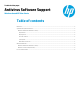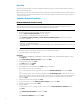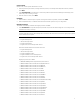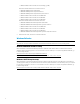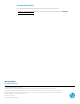Antivirus Software Support (Windows-based HP Thin Clients)
2
Overview
The purpose of this white paper is to list the configuration details and support for industry-standard antivirus software on
Windows-based HP thin clients.
Thin clients are protected by a write filter that prevents from application-specific information writing to the flash. Therefore,
antivirus software is not required on thin clients. If you are required to use antivirus software by your company, this paper
provides setup instructions.
Symantec Endpoint Protection
Windows Embedded Standard 7 setup
Note
Symantec Endpoint Protection does not work properly with Enhanced Write Filter (EWF), because EWF does not use
exclusions. HP recommends using File-Based Write Filter (FBWF) with the Registry Filter.
Preparation
1. Verify the system requirements specified by Symantec Corporation.
2. Download Symantec Endpoint Protection to a local computer.
3. Copy the program to a USB flash drive or any network location.
4. Select Symantec_Endpoint_Protection_<version>.MP4.Full_Installation_EN.exe to extract all files that are
necessary for installation.
Note
A new folder is created under the name
Symantec_Endpoint_Protection_<version>.MP4.Full_Installation_EN in the root directory of
the USB flash drive.
5. Log on to the thin client as an administrator.
6. Disable the write filter. After the thin client restarts, log on as an administrator again.
7. Connect the USB flash drive to the thin client.
Deployment
1. In the Symantec_Endpoint_Protection_<version>.MP4.Full_Installation_EN folder, double-
click setup.exe.
2. Select Install Symantec Endpoint Protection, and then select Next.
3. Accept the EULA, and then select Next.
4. Select Next, and then select Install.
5. If a warning appears, select OK.
6. The installation takes several minutes. Select Next to finish the installation.
7. In the configuration menu, select a configuration:
If you are deploying the program to fewer than 100 clients, select Default Configuration, and then select Next.
– or –
If you are deploying the program to more than 100 clients, select Custom Configuration, and then click to open the
submenu. The SQL Server client tools must be installed on the same server as Symantec Endpoint Protection Manager.
Make sure that the tools are selected, and specify the folder where they are to be installed in the appropriate box.
Then, select Next.
8. Select number of thin clients, and then select Next.
9. If you are a first-time user, select Install my first site as target, and then select Next.
10. Verify the configuration, and then select Next.
11. Select the database.
For multiple sites or servers or for large numbers of thin clients, select Microsoft SQL Server database, and then
select Next.
– or –
Select Default embedded database, and then select Next.
– or –
Select Create a new database, and then select Next.