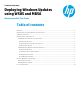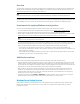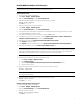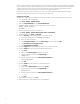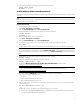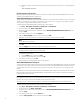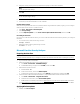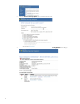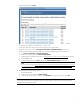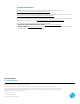Deploying Windows Updates using WSUS and MBSA (Windows-based HP Thin Clients)
3
Enabling WSUS for Windows 10 IoT Enterprise
Note
WSUS version 4.0 or later is required for Windows 10 IoT Enterprise support.
Preparing the thin client
1. Log on to the thin client as Administrator.
2. Select Start > All Apps > Windows System.
3. Right-click Command Prompt and select Run as administrator.
4. Disable the UWF and restart the system by entering the following commands:
uwfmgr filter disable
shutdown -r -t 0
5. After the system restarts, log on as Administrator.
6. Select Start > All Apps > Windows System.
7. Right-click Command Prompt and select Run as administrator.
8. In Command Prompt, set the Windows Update service to automatically start by entering the following command:
sc config wuauserv start= auto
9. Execute the command to open the Local Group Policy Editor: gpedit.msc.
10. In the left pane of the Local Group Policy Editor, expand Computer Configuration > Policies > Administrative
Templates > Windows Components, and then select Windows Update.
11. In the right pane, double-click Specify intranet Microsoft update service location.
12. Select Enabled to enable the policy.
13. Under Options, specify the local WSUS server in the Set the intranet update service for detecting updates box.
14. Specify the local statistics server in the Set the intranet statistics server box.
Note
You can specify the same server using the format http://<server name>:<port> for both options. For example,
enter http://myserver:8530 in both boxes (where myserver is the name of the WSUS server and 8530 is the
default WSUS port for HTTP traffic). Make sure that the server name is resolvable by DNS.
15. Close the Local Group Policy Editor.
16. Enable updates for all Microsoft products by doing the following:
A. Select Start > Settings > Update & security.
B. Select Advanced options.
C. Select the Give me updates for other Microsoft products when I update Windows option.
D. Close the Settings window.
17. Register the thin client with the WSUS server by entering the following commands:
wuauclt /detectnow
wuauclt /reportnow
Note
This can take several minutes.
18. Enable the UWF and start the system by entering the following commands:
uwfmgr filter enable
shutdown -r -t 0
Applying updates through the servicing mode
1. Log on to the thin client as Administrator.
2. Select Start > All Apps > Windows System.
3. Right-click Command Prompt and select Run as administrator.
4. Enter the following commands:
uwfmgr.exe servicing enable
shutdown -r -t 0