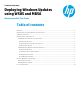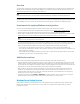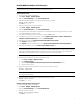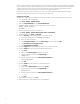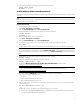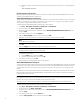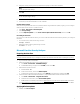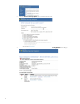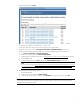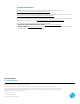Deploying Windows Updates using WSUS and MBSA (Windows-based HP Thin Clients)
4
After you restart the thin client, it automatically logs on to the servicing account and servicing starts. After servicing starts,
no user interaction is required. The system might restart, if it is required by the Windows updates that are being installed. If
a restart is required, the system re-enters servicing mode after the restart and continues until all updates have been
installed. During servicing, the UwfServicingScr.scr screensaver is displayed on the device.
If the Windows updates cannot be installed or return an error, servicing is disabled, the system restarts with UWF re-
enabled, and all file and registry exclusions are restored to their original state.
Creating a servicing task
Updates can be configured as an automated and scheduled task within your environment via the following procedure:
1. Log on to the thin client as Administrator.
2. Select Start > All Apps > Windows System.
3. Right-click Command Prompt and select Run as administrator.
4. Disable the UWF and reboot the system by entering the following commands:
uwfmgr filter disable
shutdown -r -t 0
5. After the system restarts, log on as Administrator.
6. Select Start > All Apps > Windows Administrative Tools > Task Scheduler.
7. In Task Scheduler, select Action > Create Task.
8. Under the General tab of the Create Task dialog box, do the following:
A. Enter a name for the task, such as Windows Servicing.
B. Enter a description of the task.
C. Select Change User or Group, select the UWF-Servicing account, and then select OK.
D. Select Run whether user is logged on or not.
E. Select Run with highest privileges.
9. Under the Triggers tab, specify the time and interval to use for Windows Servicing.
10. Under the Actions tab, add a new action to enable servicing as follows:
A. Select New.
B. Make sure that Start a program is selected as the action.
C. Enter the following command in the Program/script box:
uwfmgr.exe
D. Enter the following argument in the Add arguments (optional) box:
servicing enable
E. Select OK.
11. Under the Actions tab, add a new action to restart the thin client:
A. Select New.
B. Make sure that Start a program is selected as the Action.
C. Enter the following command in the Program/script box:
shutdown.exe
D. Enter the following argument in the Add arguments (optional) box:
-r -t 0
E. Select OK.
12. In the Create Task dialog box, select OK.
13. When prompted, provide the Administrator account credentials.