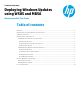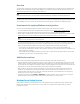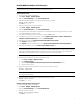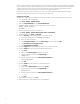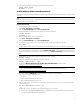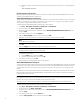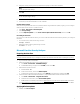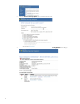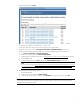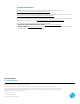Deploying Windows Updates using WSUS and MBSA (Windows-based HP Thin Clients)
5
14. Enable UWF and restart the system by entering the following commands:
uwfmgr filter enable
shutdown -r -t 0
Enabling WSUS for Windows Embedded Standard 7
To enable automatic updates through WSUS on an HP thin client running Windows Embedded Standard 7, use the following
procedure.
Note
Due to the limitations in the behavior of the EWF related to the protection of individual directories on a given volume, these
instructions assume that the FBWF is in use.
Preparing the thin client
1. Log on to the thin client as Administrator.
2. Select Start > All Programs > Accessories.
3. Right-click Command Prompt and select Run as administrator.
4. Disable the FBWF and restart the system by entering the following commands:
fbwfmgr /disable
shutdown -r -t 0
5. After the system restarts, log on as Administrator.
6. Select Start > All Programs > Accessories.
7. Right-click Command Prompt and select Run as administrator.
8. In Command Prompt, create a directory to store WSUS update packages to be installed; for example:
md C:\WSUS
9. Configure the security permissions on this directory so that only administrators can access the files in this directory.
Note
HP recommends that you set administrator access to Allow for Full Control for the unprotected directory and files in
this directory, and that you set all user (non-administrator) access to Deny for Full Control for the same directory and
files.
10. Enable FBWF for the next system restart by entering the following command:
fbwfmgr /enable
11. Add the update directory to the FBWF exclusion list; for example:
fbwfmgr /addexclusion C: \WSUS
12. Download the Windows Update Servicing with Write Filter (WUS-WF) Solution from Microsoft at
http://go.microsoft.com/fwlink/?LinkId=195328
.
Note
For more information about how the solution files control the servicing flow for Windows Update, go to
https://msdn.microsoft.com/en-us/library/ff850921.aspx
.
13. Extract the contents of WUS-WF.zip to the exclusion directory created in step 8 (C:\WSUS).
There are now three files within this directory:
• WUS-WF.vbs
• WindowsUpdateWithWriteFilter-Scheduled.xml
• WindowsUpdateWithWriteFilter-Startup.xml
14. Make sure that the built-in Administrator account is enabled and has a password set. You can do this by entering the
following command:
net user administrator /active: yes
– or –
Configure the scripts to use a different user in the Administrators group, as follows:
A. Look for the string <UserId>Administrator</UserId> in WindowsUpdateWithWriteFilter-Startup.xml
and WindowsUpdateWithWriteFilter-Scheduled.xml.