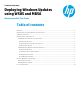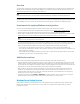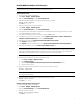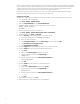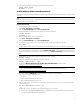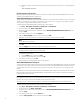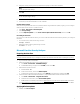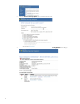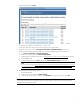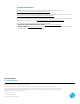Deploying Windows Updates using WSUS and MBSA (Windows-based HP Thin Clients)
7
6. Change the working directory to the unprotected directory that you created earlier (C:\WSUS).
Note
Do not change the other settings.
7. Select OK.
Note
Do not change the trigger settings.
8. In the Create Task dialog box, select OK.
9. If prompted, provide the Administrator account credentials.
Disabling Windows Update
When you are using the WUS-WF solution for updates (instead of using the Windows Update program), you must configure
Windows Update to never search for updates as follows:
1. Select Start > All Programs > Windows Update.
2. Select Change settings.
3. From the Important updates list, select Never check for updates (Not Recommended), and then select OK.
Re-enabling the write filter
If you did not re-enable the write filter earlier, you must re-enable the write filter and restart the system for your changes to
take effect.
1. In a command prompt, enter the following command:
fbwfmgr /enable
2. Restart the system by entering the following command:
shutdown -r -t 0
Microsoft Baseline Security Analyzer
Preparing the thin client
Important
You must disable the write filter for your changes to take effect. Re-enable the write filter after completing the procedure.
1. Log on to the thin client as Administrator.
2. Set the thin client RAM drive size to up to 512 MB as follows:
A. Select Start > Control Panel > HP RAMDisk Manager.
B. In HP RAMDisk Manager, drag the slider to 512 MB, and then select OK.
3. Enable Windows Update as follows:
A. Run services.msc.
B. In the Services window, double-click Windows Update.
C. In the Windows Update Properties dialog box, select Manual for the startup type, and then select OK.
4. If a thin client’s OS is Windows Embedded Standard 7, verify that KB3102810 has been installed as follows:
A. Select Start > Control Panel > Programs and Features.
B. On the left side of the window, select View installed updates.
C. If KB3102810 is not installed, download it from https://support.microsoft.com/en-us/kb/3102810
and install it.
5. Go to https://www.microsoft.com/en-us/download/details.aspx?id=7558, and then download, install, and run MBSA
version 2.3 or later on the thin client.
Applying Windows updates
1. In MBSA, select Scan a computer.