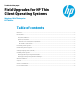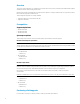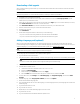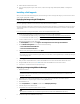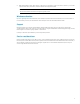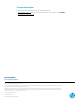Field Upgrades for HP Thin Client Operating Systems - White Paper
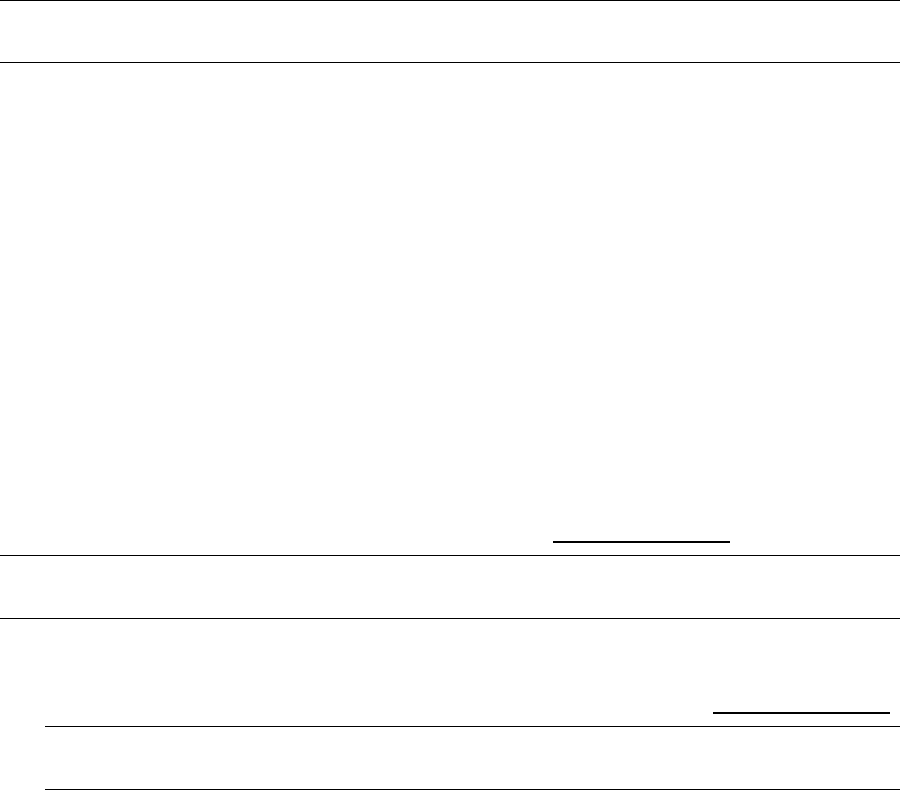
3
Downloading a field upgrade
After purchasing a field upgrade, HP sends you a confirmation email with the information needed to download and install
the field upgrade.
Note
If you have any questions or concerns with this procedure, contact your HP sales representative.
1. Verify that you are connected to the Internet.
2. Verify the product information and order details. In the confirmation email, select Access your products. The HP
website opens in your default browswer.
3. Sign in with your HP Passport user ID and password and then select Sign in. If you do not have an HP Passport user ID,
select Create an account and follow the on-screen instructions.
4. In the Confirmation Number box, enter the confirmation number from your confirmation email.
5. Enter the email address where you received the confirmation email.
6. Verify the order summary.
7. Select Get Software.
8. Download the image and note the location where you saved the image.
• If you are on a thin client running a Windows OS, download and save the IBR file.
• If you are on a thin client running a Linux® OS, download and save the dd.gz file.
Adding a language pack (optional)
After you have downloaded the Windows 10 IoT Enterprise field upgrade, you might need to add a language pack. HP
provides the image only in US English. If you require a different language, use the following procedure. If you do not require
a different language or you downloaded the HP ThinPro field upgrade, go to Installing a field upgrade.
Note
The HP ThinPro field upgrade is a single image that contains all languages.
To add a language pack to the Windows 10 IoT Enterprise field upgrade:
1. Log onto the thin client as Administrator.
2. Using HP ThinUpdate or HP Device Manager, install the US English image onto the device. See Installing a field upgrade.
Note
You can also use Microsoft® System Center Configuration Manager to install the image.
3. Disable Unified Write Filter (UWF).
4. Start the Windows Update service:
A. Use the Run function from the Start menu to run services.msc.
B. Double-click Windows Update.
C. Set the startup type to Automatic, and then select Apply.
D. Select the Start button within the same dialog box to start the service, and then select OK.
5. From the Start menu, select Settings, select Time & Language, select Region & Language, and then select Add a
language.
6. Under the language, select Language Pack available, and then select Options.
7. Download and install the language pack.
8. If you want the Adminstrator account in this language, move the language to the top of the language list to make it the
default language.
9. Log off the administrator account.
10. Log onto the user account.
11. Repeat steps 5–8 to set the default language for the user account.
12. Log off the user account.
13. Log on as Administrator and disable the Windows Update service.