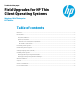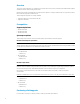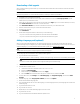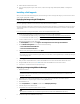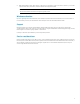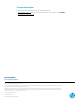Field Upgrades for HP Thin Client Operating Systems - White Paper
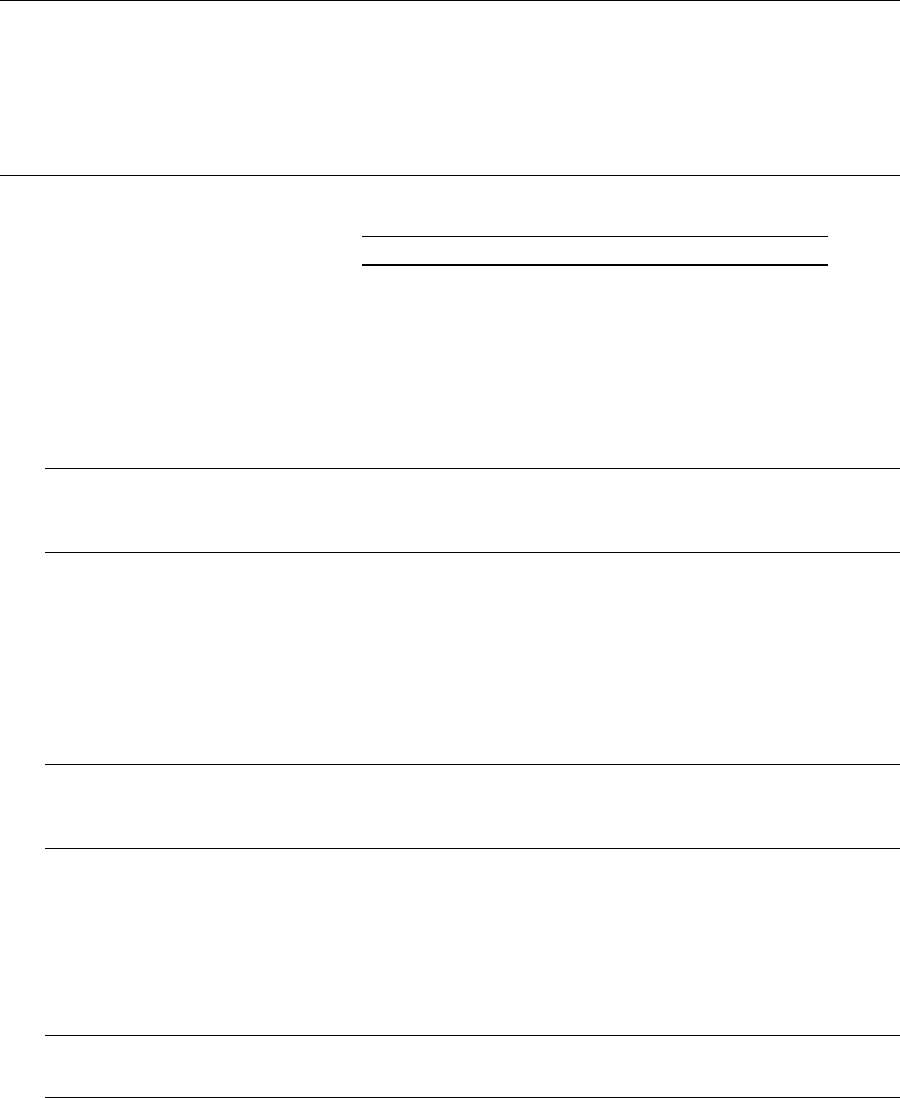
4
14. Enable UWF and restart the thin client.
15. If you are deploying this image to other devices, capture the image using HP ThinUpdate, HPDM, or Configuration
Manager.
Installing a field upgrade
After you have downloaded the field upgrade, use the following procedure to deploy the image to your devices. This can be
done using HP ThinUpdate or HPDM.
Deploying the image using HP ThinUpdate
Note
If you are upgrading to Windows 10 IoT Enterprise, verify that Secure Boot is enabled.
If you are upgrading to HP ThinPro, disable Secure Boot and enable Legacy Boot before completing the following procedure.
To disable Secure Boot on a thin client, you must be physically present to enter the random four-character code displayed
on the screen.
For more information on using HP ThinUpdate, see the HP ThinUpdate Administrator Guide.
1. Download and install HP Recovery Image and Software Download Tool (HP ThinUpdate).
• To download HP ThinUpdate 32-bit, go to ftp://ftp.hp.com/pub/tcimages/EasyUpdate/ThinUpdate/Win32/ .
• To download HP ThinUpdate 64-bit, go to ftp://ftp.hp.com/pub/tcimages/EasyUpdate/ThinUpdate/Win64/ .
2. Connect a USB flash drive to a computer. There must be enough memory for the OS; HP recommends 32 GB for the
Windows OS and 8 GB for the HP ThinPro OS.
3. Run HP ThinUpdate, and then select Copy thin client images between local storage and a USB drive.
4. On the USB Drive Management screen, select one of the following:
• Create a Windows bootable USB drive
• Create a Linux bootable USB drive
5. Select +, specify an image file, and then select Open.
Note
Select either the image file of the field upgrade that you downloaded, or the image file that you modified by adding an
optional language pack.
6. Select Apply, and then follow the on-screen instructions.
7. After you have completed the wizard, connect the USB flash drive to a thin client and then start the thin client.
8. During the BIOS self-test process, press F9 and then select the USB flash drive from the boot menu
9. Follow the on-screen instructions to deploy the image.
Deploying an image using HP Device Manager
1. Disable Secure Boot.
Note
To disable Secure Boot on a thin client, you must be physically present to enter the random four-character code
displayed on the screen.
2. Enable PXE boot. Verify that the HPDM PXE server is running, because it is needed to service the requests.
3. Either download or copy the image to a device running HPDM Console.
4. Open HPDM Console.
5. Select Template Menu, select Import, and then select PXE Deployable Image.
6. Save the image and note the file name.
7. Verify that the Field Upgrade template has been created.
Note
The template is unavailable for use until the image has been uploaded to the HPDM Master Repository.
8. Upload the image to the HPDM Master Repository.