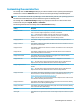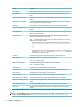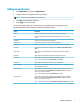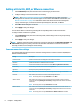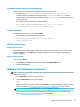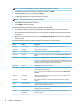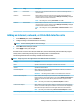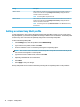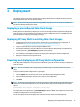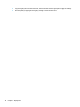HP Easy Shell - Administrator Guide
Customizing the user interface
The settings under the User Settings heading let you enable or disable access to specic system settings for
standard users. Select the Advanced button for quick access to HP Logon Manager and HP Hotkey Filter.
NOTE: For information about HP Logon Manager, see the administrator guide for your operating system. For
information about HP Hotkey Filter, see the administrator guide for HP Hotkey Filter.
The settings under the Behavior Settings heading let you specify an action to occur when a smart card is
removed from the system: Log O, Restart, or Shut down.
The following table describes the settings under the User Interface heading.
Setting Description
Display tiles button If set to On, the Tiles button is displayed in the top-right corner of the user interface, allowing
users to access the congured applications, connections, and websites.
NOTE: If the Tiles button is disabled, users will not be able to access the congured
applications, connections, or websites. If no applications, connections, or websites are
congured, the Tiles button is not displayed even if this setting is enabled.
Display applications If set to On, the congured applications are available to users in the Tiles panel of the user
interface.
Display connections If set to On, the congured Citrix ICA, RDP, and VMware connections are available to users in the
Tiles panel of the user interface.
Display StoreFront If set to On, the congured Citrix StoreFront connections are available to users in the Tiles panel
of the user interface.
Display websites If set to On, the congured Internet, network, and Citrix Web Interface sites are available to
users in the Tiles panel of the user interface.
Display browser button If set to On, the Browser button is displayed in the top-right corner of the user interface,
allowing users to access the built-in web browser.
Display address box If set to On, the address box for the built-in web browser is displayed in the user interface.
NOTE: The setting does not apply to the full Internet Explorer browser. If the full Internet
Explorer browser is used, the built-in web browser controls are always disabled.
Display navigation buttons If set to On, the navigation buttons for the built-in web browser is displayed in the user
interface.
NOTE: The setting does not apply to the full Internet Explorer browser. If the full Internet
Explorer browser is used, the built-in web browser controls are always disabled.
Display home button If set to On, the home button is displayed in the top-left corner of the user interface when using
the built-in browser or the full Internet Explorer browser in embedded mode (see Adding an
Internet, network, or Citrix Web Interface site on page 11).
NOTE: The home button is not accessible if the full Internet Explorer browser is full screen but
not embedded in the HP Easy Shell user interface.
Display admin button If set to On, the Admin button is displayed in the top-right corner of the user interface, allowing
administrators to access HP Easy Shell Conguration.
Display power button If set to On, the power button is displayed in the top-right corner of the user interface, allowing
users to select from the available settings.
Allow lock If set to On, users can lock the computer using the drop-down menu for the power button.
Allow logo If set to On, users can log o the current user account using the drop-down menu for the power
button.
Customizing the user interface 5