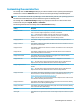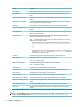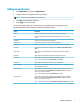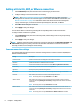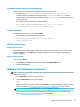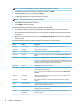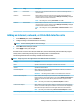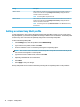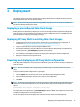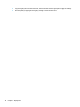HP Easy Shell - Administrator Guide
Adding a Citrix ICA, RDP, or VMware connection
1. In the Connections panel, select the tile for the connection type you want to add.
2. Congure settings in the connection editor as necessary.
NOTE: See Common connection settings on page 8 for descriptions of some basic connection
settings that are common to all connection types. For information about RDP le customization, see
RDP le customization on page 9. For information about other advanced connection settings that
vary by connection type, see the documentation provided by Citrix, Microsoft, or VMware.
3. Select OK to nish adding the connection.
4. Select Apply to save your changes.
You can edit or delete a connection by selecting the corresponding button on that connection tile.
To assign a failover connection to a prole:
1. In the Connections panel, select the connection prole, and then drag it onto one of your previously
created connections.
2. Select Apply to save your changes.
NOTE: A failover connnection inherits the primary connection's settings for the Exit action, Persistent, and
Auto-launch settings if the primary connection was launched. If the failover connection was launched
manually, it follows its own settings for those settings.
Common connection settings
The following table describes some of the connection settings that are common to the Citrix ICA, RDP, and
VMware connection editors.
Setting Description
Connection name Species a custom name to be displayed on the tile for the connection.
Hostname Species the hostname or IP address for the connection.
Exit action Sets the action to take when the connection is ended (None, Log o, Restart, Shut down).
Launch delay Sets the delay, in seconds, for an auto-launched application.
Arguments Allows you to specify command-line arguments.
Auto-launch When enabled, the connection launches automatically when the user logs on to Windows.
Persistent When enabled, the connection reconnects automatically when ended.
NOTE: This setting can be set only if Exit action is set to None.
Wait for network When enabled, the connection does not auto-launch until a network connection is found. A
screen with the message Waiting for connectivity is displayed while the network connection is
searched for.
NOTE: This setting can be set only if Auto-launch is set to On.
Wait for Internet When enabled, the connection does not auto-launch until an Internet connection is found. A
screen with the message Waiting for connectivity is displayed while the Internet connection is
searched for.
NOTE: This setting can be set only if Auto-launch and Wait for network are set to On.
8 Chapter 2 Conguration