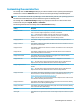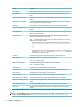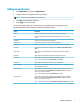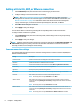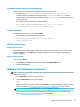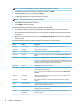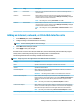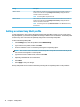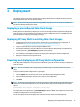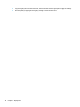HP Easy Shell - Administrator Guide
Setting Description
Wait for network When enabled, the web browser does not auto-launch until a network connection is
found. A screen with the message Waiting for connectivity is displayed while the
network connection is searched for.
NOTE: This setting aects only the home site.
Wait for Internet When enabled, the web browser does not auto-launch until an Internet connection is
found. A screen with the message Waiting for connectivity is displayed while the
Internet connection is searched for.
NOTE: This setting can be set only if Wait for network is set to On and aects only
the home site.
Adding a custom Easy Shell prole
In most deployments, using only the default Easy Shell prole will suice. However, you can create custom
Easy Shell proles, if you need to assign dierent settings to dierent users and domains. The default prole
is used for any users or domains not specically assigned to a custom Easy Shell prole.
To add a custom Easy Shell prole:
1. In the Settings panel, select the prole tile under Global Settings.
2. Type a name for the prole, and then select Add.
3. Choose to add either a user or a domain by selecting the corresponding option.
NOTE: User accounts cannot be added to the default prole. That prole is used automatically for all
user accounts not assigned to a custom prole.
4. Type the user name or domain name, and then select Add.
5. Optionally, add additional users and domains.
6. Select Done.
7. Select Apply to save your changes.
An Easy Shell prole can be renamed or deleted by selecting the corresponding button on the prole tile.
12 Chapter 2 Conguration