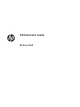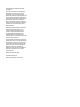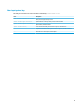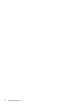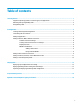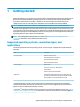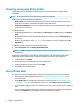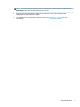HP Easy Shell - Administrator Guide
Obtaining and opening HP Easy Shell
HP Easy Shell is typically preinstalled on HP thin clients. It can also be downloaded or updated via HP
ThinUpdate.
NOTE: For more information, see the administrator guide for HP ThinUpdate.
HP Easy Shell contains the following two components:
● HP Easy Shell—This is the tile-based, kiosk-style user interface that allows standard users to launch
applications, connections, and websites as congured by the administrator.
● HP Easy Shell Conguration—This is the conguration utility used by the administrator to congure the
experience for standard users.
To open HP Easy Shell:
▲ Windows Embedded Standard 7—Select Start, select All Programs, select HP, and then select HP Easy
Shell.
Windows Embedded 8 Standard and Windows Embedded 8.1 Industry Pro—Select HP Easy Shell at the
Start screen.
Windows 10 IoT Enterprise—Type Easy Shell into the taskbar search box, and then select the HP
Easy Shell
app.
To open HP Easy Shell Conguration from outside HP Easy Shell:
▲ Open Control Panel and select HP Easy Shell Conguration.
NOTE: You will be prompted for administrator credentials if you are logged on to Windows as a
standard user.
Additionally, an administrator can open HP Easy Shell Conguration from within HP Easy Shell to make
conguration changes without having to log o of the standard user account. Follow this process:
1. In HP Easy Shell, select Admin.
2. Use the User Account Control dialog to log on as an administrator.
3. Congure changes as necessary, and then select Apply.
4. Select Exit to return to HP Easy Shell.
Using HP Easy Shell
The typical process for using HP Easy Shell to congure the environment for standard users is as follows:
1. Open the HP Easy Shell Conguration utility (see Obtaining and opening HP Easy Shell on page 2 for
more information).
2. Enable Kiosk mode, and congure the environment for standard users (see Creating an HP Easy Shell
conguration on page 4 for more information) and be sure to select Apply to apply the conguration.
3. If you are conguring HP Easy Shell from an administrator account, log o, and then log on as a standard
user.
If you are conguring HP Easy Shell from a standard user account and you switched to the conguration
utility using the Admin button, select Exit to return to the standard user interface.
2 Chapter 1 Getting started