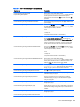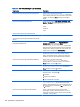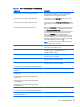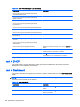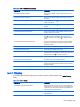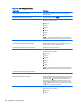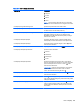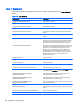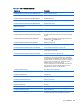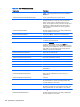HP ThinPro 5.0 - Administrator Guide
Table E-12 root > Dashboard (continued)
Registry key Description
root/Dashboard/GUI/ControlPanel When set to the default of 1, the Control Panel is shown in
the taskbar.
root/Dashboard/GUI/PowerButton When set to the default of 1, the power button is shown in
the taskbar.
root/Dashboard/GUI/SystemInformation When set to the default of 1, the system information button is
shown in the taskbar.
root/Dashboard/GUI/SystemTray When set to the default of 1, the system tray is shown in the
taskbar.
root/Dashboard/GUI/TaskBar When set to the default of 1, the taskbar is shown.
root/Dashboard/General/AlwaysOnTop When set to the default of 1, the taskbar is always on top of
the other windows in the screen.
root/Dashboard/General/AutoHide This key controls the auto-hide features of the taskbar. When
set to 1, the taskbar automatically hides after the mouse
leaves it. When set to the default of 0, the taskbar is always
visible.
root/Dashboard/General/EnterLeaveTimeout The timeout (in milliseconds) required to trigger the taskbar
to slide on or off the screen. This option is only used when
autohide is enabled.
root/Dashboard/General/IconSize Controls the size of the icons on the taskbar.
root/Dashboard/General/Length The length of the taskbar’s main panel.
root/Dashboard/General/LengthToScreenSide When set to the default of 1, the length of the taskbar is both
fixed and equal to the length of the screen side to which it is
anchored. When set to 0, the length is automatic.
root/Dashboard/General/PanelDockSide The docking side of the taskbar’s main panel in the screen.
root/Dashboard/General/RemainPixel The visible pixels when the taskbar slides in.
root/Dashboard/General/SlidingTimeout The amount of time (in milliseconds) it takes for the taskbar
to slide on and off the screen. This option is only used when
autohide is enabled.
root/Dashboard/General/Width The width of the taskbar’s main panel.
root > Display
This section describes the registry keys, functions, options, and descriptions in the root > Display
folder.
Table E-13 root > Display
Registry key Description
root/Display/Configuration/displaymode Specifies the display mode of the unit. A value of 0 denotes
standard mode (1–4 monitors), whereas a value of 1 denotes
a 6-monitor mode. The HP t610 with the appropriate add-on
card is the only supported hardware.
root/Display/Configuration/hexlayout Specifies the layout in six-monitor mode. See the
displaymode key.
root > Display 123