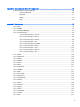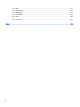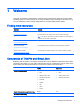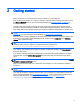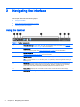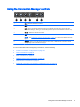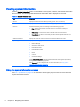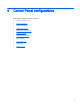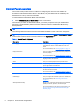HP ThinPro 5.0 - Administrator Guide
3 Navigating the interface
This chapter discusses the following topics:
●
Using the taskbar
●
Using the Connection Manager controls
●
Viewing system information
Using the taskbar
Table 3-1 Taskbar components
1 Connection Manager—Use to start, stop, add, edit, and delete remote connections. See Using the
Connection Manager controls on page 5 for more information.
2 Control Panel—Use to configure the client, switch between Administrator Mode and User Mode, and
check for software updates. See
Control Panel overview on page 8 for more information.
3 System Information—Use to view system, network, and software information about the client. See
Viewing system information on page 6 for more information.
4 Application area—Displays the icons for the currently open applications.
TIP: You can hold down Ctrl+Alt and then press Tab repeatedly to select an application to bring to
the foreground.
5 System tray—Provides quick access to the audio mixer and the virtual keyboard, and displays the
current network status. If the language is set to Chinese, Japanese, or Korean, an icon providing
quick access to the Smart Common Input Method (SCIM) controls will also be shown.
6 Date and time—Displays the current date and time. Click to access the date and time settings.
7 Power button—Use to log out of, reboot, or power off the client.
4 Chapter 3 Navigating the interface