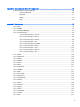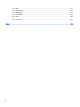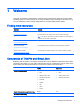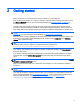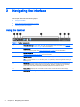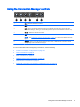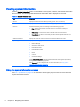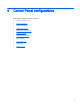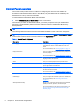HP ThinPro 5.0 - Administrator Guide
Viewing system information
Click the System Information button on the taskbar to view system, network, and software information
about the client. The following table describes the information that is displayed on each tab.
Table 3-2 System Information tabs
Tab Description
General Displays information about the BIOS, operating system, CPU, and memory.
Network Displays information about the network interface, gateway, and DNS settings.
Net Tools Provides the following tools for monitoring and troubleshooting purposes:
●
Ping—Specify an IP address of another device on the network to attempt to
establish contact.
●
DNS Lookup—Use this tool to resolve a domain name into an IP address.
●
Trace Route—Use this tool to track the path that a network packet takes from one
device to another.
Software Information Displays the name and version number of the software installed on the client.
System Logs Displays the following logs:
●
Network Manager
●
Smart Zero Client Service
●
DHCP Wired Leases
●
DHCP Wireless Leases
●
Kernel
●
X Server
●
Connection Manager
Check Enable Debug Mode to display additional information that might be requested by
HP support for troubleshooting purposes.
Click Diagnostic to save a diagnostic file. For more information, see
Using system
diagnostics to troubleshoot on page 63.
Hiding the system information screens
See root > SystemInfo on page 131 for information about registry keys that can be used to hide the
System Information screens.
6 Chapter 3 Navigating the interface