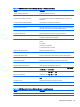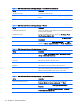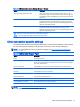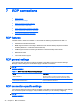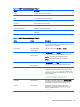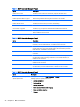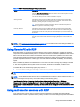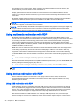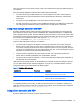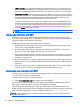HP ThinPro 5.0 - Administrator Guide
●
USB redirection—Any USB printer plugged into the device will show up as a local printer in the
remote session. The standard printer installation process must happen in the remote session if
the printer is not already installed on that remote host. There are no settings to manage locally.
●
High-level redirection—If either USB redirection is unavailable on the remote host or the printer
is a parallel or serial printer, use high-level redirection. Configure the printer to use a local printer
spooler, and the RDP client automatically sets up a remote printer that sends print spooling
commands through a virtual channel from the remote host to the client.
This method requires both that the printer be configured on the client and a Windows driver be
specified on the client because the RDP client needs to specify to the remote host which driver
to use for the remote printer. This Windows driver must match the driver that the printer would
use when locally attached to a Windows operating system. This information is usually found
under the Model in the printer properties.
NOTE: See Configuring a serial or parallel printer on page 60 for more information.
Using audio redirection with RDP
By default, high-level audio redirection will redirect audio from the remote host to the client. Basic
voice control might need to be set up, and RDP 7.1 contains a number of advanced audio redirection
features that might require additional configuration.
See the following notes about using audio redirection with RDP:
●
RDP delivers the highest quality audio as the network bandwidth allows. RDP reduces audio
quality to play on low-bandwidth connections.
●
No native audio or video syncing mechanisms are available in standard RDP. Longer videos
might not sync with audio. MMR or RemoteFX can resolve this issue.
●
HP recommends high-level audio redirection, but USB redirection of audio devices is possible if
additional functionality is present, such as a digital volume control. Only high-level redirection is
available for analog devices.
●
Microphone redirection is enabled by default. The default microphone volume might need to be
adjusted on the client. Older Windows RDP servers must have their settings modified to enable
audio input.
●
Both the local and remote volume settings will affect the final volume. HP recommends setting
the local volume to a maximum and adjusting the volume within the remote host.
Using smart card redirection with RDP
By default, smart cards will be redirected using high-level redirection, allowing them to be used to log
in to the session and other remote applications.
To enable smart card login for an RDP connection:
▲
Select Allow Smartcard Login in the RDP7 Connection Manager.
This will allow the user to connect without first specifying credentials. The RDP client will start the
RDP session, and the user will be prompted to authenticate by smart card.
This technology requires drivers for the smart card reader driver to be installed on the client. By
default, the CCID and Gemalto drivers are installed, which adds support for the majority of smart card
readers available. Additional drivers can be installed by adding them to /usr/lib/pkcs11/.
NOTE: When smart card login is enabled, Network Level Authentication is not supported and is
automatically disabled.
38 Chapter 7 RDP connections