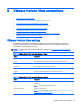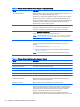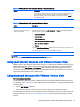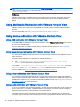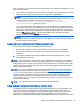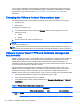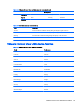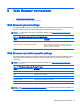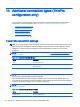HP ThinPro 5.0 - Administrator Guide
TIP: To be able to switch sessions, disable the Hide top Menu bar options in the VMware Horizon
View Connection Manager or via the registry key root/ConnectionType/view/connections/
{UUID}/hideMenuBar.
Media keys
VMware Horizon View uses media keys to control options such as volume, play/pause, and mute
during a remote desktop session. This supports multimedia programs such as Windows Media
Player.
Using Multimedia Redirection with VMware Horizon View
VMware Horizon View connections support MMR functionality when used with the Microsoft RDP
protocol.
For more information, see
Using multimedia redirection with RDP on page 36.
Using device redirection with VMware Horizon View
Using USB redirection with VMware Horizon View
To enable USBR for VMware Horizon View connections, select VMware Horizon View as the remote
protocol in the USB Manager.
For more information on USBR, including device- and class-specific redirection, see
Using USB
redirection with RDP on page 36.
Using mass storage redirection with VMware Horizon View
You must use the RDP connection protocol to use mass storage redirection with a VMware Horizon
View connection.
To perform drive redirection of a USB drive or internal SATA drive:
▲
Add - xfreerdpoptions=’/drive:$foldname,shared folder path, share
device’ in the command-line arguments option.
For example, –xfreerdpoptions=’/drive:myfolder,/home/user,/dev/sda2' shares the /
home/user on the /dev/sda2 drive as myfolder in a VMware Horizon View connection.
For more details, see
Using mass storage redirection with RDP on page 37.
Using printer redirection with VMware Horizon View
For connections made with the PCoIP protocol on x86 units, printers can be shared using VMware
Horizon View’s high-level printer redirection or USBR. PCoIP connections on ARM units support only
USBR printer redirection. For connections made with the RDP protocol, see
Using printer redirection
with RDP on page 37 for more information.
Using audio redirection with VMware Horizon View
If you do not need the audio recording capability, use high-level audio redirection. Audio will play out
of the 3.5 mm jack or, by default, a USB headset if it is plugged in. Use the local audio manager to
adjust the input/output level, select playback, and capture devices.
The VMware Horizon View client supports high-level audio-record redirection only via the PCoIP
connection type on x86 units when connecting to a server running VMware Horizon View 5.2 Feature
42 Chapter 8 VMware Horizon View connections