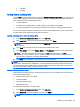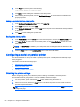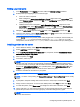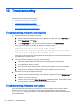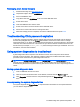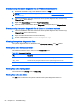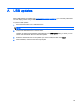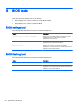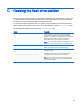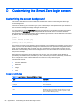HP ThinPro 5.0 - Administrator Guide
Setting up printer ports
1. In the Profile Editor, select Registry, and then enable the Show all settings checkbox.
2. Enable printer port mapping for your connection type:
●
Citrix—No action is required.
●
RDP—Navigate to root > ConnectionType > freerdp. Right-click on the connections folder,
select New connection, and then click OK. Set the portMapping registry key to 1 to enable
printer port mapping.
●
VMware Horizon View—Navigate to root > ConnectionType > view. Right-click on the
connections folder, select New connection, and then click OK. Under the xfreerdpOptions
folder, set the portMapping registry key to 1 to enable printer port mapping.
3. Navigate to root > Serial. Right-click the Serial folder, select New UUID, and then click OK.
4. Under the new directory, set the baud, dataBits, flow, and parity values to the ones obtained in
Obtaining the printer settings on page 60.
Set the device value to the port the printer will be plugged into. For example, the first serial port
would be /dev/ttyS0, the second serial port would be /dev/ttyS1, and so on. For USB
serial printers, use the format /dev/ttyUSB#, where # is the number of the port, starting with 0.
Installing printers on the server
1. On the Windows desktop, select Start > Printers and Faxes.
2. Select Add Printer, and then click Next.
3. Select Local Printer attached to this Computer and, if required, deselect Automatically detect
and install my Plug and Play printer.
4. When completed, click Next.
5. In the menu, select a port.
NOTE: The port you need is in the section of ports labeled TS###, where ### is a number
between 000–009, 033–044. The appropriate port depends on your hostname and the printer
you want to install. For example, with a hostname of ZTAHENAKOS and a serial printer, select
the port with (ZTAHENAKOS:COM1). For a parallel printer, select (ZTAHENAKOS:LPT1). The
TS### is assigned by the server, so it will not be the same every time.
6. Select the manufacturer and driver for your printer.
TIP: If desired, use the driver disc Windows Update to install the driver.
NOTE: For basic or test printing, the Generic Manufacturer or Generic/Text Only printer usually
works.
7. If prompted to keep the existing driver and it is known to work, keep it, and then click Next.
8. Assign a name to the printer. To use it as the default printer, select Yes, and then click Next.
9. To share the printer, select Share name and assign it a share name. Otherwise, click Next.
10. On the next page, you may request a test print. HP recommends this because it will verify the
printer setup is correct. If it is not set up properly, review the settings and try again.
NOTE: If the client disconnects from the server, the printer will need to be set up again the next
time the client connects.
Configuring a serial or parallel printer 61