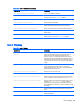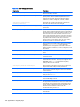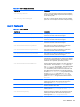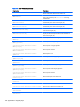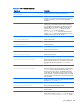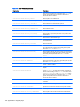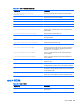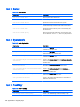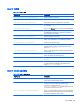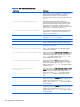HP ThinPro 5.1 - Administrator Guide
Table E-12 root > Dashboard (continued)
Registry key Description
root/Dashboard/General/AutoHide
If set to 1, the taskbar auto-hides.
root/Dashboard/General/EnterLeaveTimeout
Sets the amount of time in milliseconds before the taskbar
will hide or show when AutoHide is enabled.
root/Dashboard/General/IconSize
Sets the size of the icons on the taskbar.
root/Dashboard/General/Length
Sets the length of the taskbar.
root/Dashboard/General/LengthToScreenSide
If set to 1, the length of taskbar is fixed and equal to the
length of the side of the screen to which it is anchored.
root/Dashboard/General/PanelDockSide
Sets the side of the screen to which the taskbar is docked.
root/Dashboard/General/RemainPixel
Sets the number of pixels that are still visible when the
taskbar hides.
root/Dashboard/General/SlidingTimeout
Sets the amount of time in milliseconds that it takes for the
taskbar to hide or show when AutoHide is enabled.
root/Dashboard/General/Width
Sets the width of the taskbar.
root > Display
Table E-13 root > Display
Registry key Description
root/Display/Configuration/AMDOptions/
SWCursor
If set to 1, a software-rendered mouse cursor is used, which
fixes issues with multi-monitor cursor corruption but can
introduce issues with multimedia playback and touch
screens. If set to 0, a hardware-rendered mouse cursor is
used, which fixes issues with multimedia playback and touch
screens but can introduce random cursor corruption when
using more than one monitor. This corruption might require a
reboot.
root/Display/Configuration/displaymode
Sets the display mode. If set to 0, the standard mode (a 1–4
monitor configuration) is used. If set to 1, a 6-monitor
configuration can be used, but only on supported platforms
with the appropriate add-on card.
root/Display/Configuration/hexlayout
Sets the layout in 6-monitor mode.
root/Display/Configuration/hexprofile
Sets the profile used in 6-monitor mode.
root/Display/Configuration/primaryprofile
Sets the profile to use for the primary monitor via the profile
name. For Smart Zero, this must always be set to default.
root/Display/Configuration/quaternarymode
Sets the position of the fourth monitor relative to the monitor
indicated in quaternaryrelative. This is hardware-
dependent and is not supported on all models. Values are
defined as follows: 0=Same As; 1=Above; 2=Right Of; 3=Left
Of; 4=Below.
root/Display/Configuration/quaternaryprofile
Sets the profile to use for the fourth monitor via the profile
name.
root/Display/Configuration/quaternaryrelative
Sets which monitor is used as a reference to set the position
of the fourth monitor.
root > Display 129