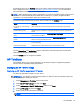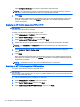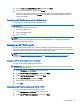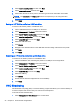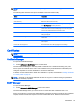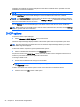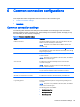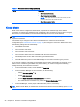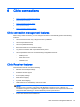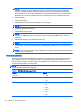HP ThinPro 5.1 - Administrator Guide
5. Select create a bootable USB flash drive, and then click Next.
6. Select the USB flash drive, and then click Finish.
When the image capture begins, all applications stop and a new window appears showing the
progress. If a problem occurs, click Details for information. The desktop reappears after the
capture is complete.
Deploying an HP ThinPro image with a USB flash drive
To deploy an HP ThinPro image with a USB flash drive:
IMPORTANT: If you abort a deployment, the previous image will not be restored and the contents of
the client's flash drive will be corrupted.
1. Turn off the target client.
2. Insert the USB flash drive.
3. Turn on the client.
NOTE: The screen remains black for 10-15 seconds while the client detects and boots from the
USB flash drive. If the client fails to boot from the USB flash drive, try unplugging all other USB
devices and repeat the procedure.
Managing an HP ThinPro profile
An HP ThinPro profile contains the connections, settings, and customizations that were configured
using the Connection Manager and various Control Panel utilities. A profile is saved in a configuration
file that is specific to the version of HP ThinPro in which it was created.
NOTE: A profile can also be preconfigured and deployed using the Profile Editor and Automatic
Update (see
Using the Profile Editor on page 60 and HP Smart Client Services on page 56 for
more information).
Saving an HP ThinPro profile to an FTP server
To save an HP ThinPro profile to an FTP server:
IMPORTANT: The directory on the FTP server where you intend to save the profile must already
exist before initiating the save.
1. Select Management > ThinState in the Control Panel.
2. Select the HP ThinPro configuration, and then click Next.
3. Select save the configuration, and then click Next.
4. Select on a FTP server, and then click Next.
5. Enter the FTP server information in the fields.
6. Click Finish.
Restoring an HP ThinPro profile using FTP or HTTP
To restore an HP ThinPro profile using FTP or HTTP:
1. Select Management > ThinState in the Control Panel.
2. Select the HP ThinPro configuration, and then click Next.
HP ThinState 21