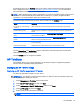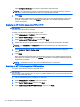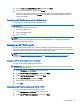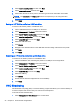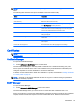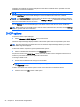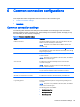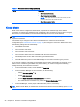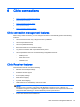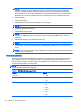HP ThinPro 5.1 - Administrator Guide
3. Select restore a configuration, and then click Next.
4. Select on a remote server, and then click Next.
5. Select either the FTP or HTTP protocol, and then type the server information in the fields.
NOTE: The Username and Password fields are not required if you are using the HTTP
protocol.
6. Click Finish.
Saving an HP ThinPro profile to a USB flash drive
To save an HP ThinPro profile to a USB flash drive:
1. Insert a USB flash drive into a USB port on the client.
2. Select Management > ThinState in the Control Panel.
3. Select the HP ThinPro configuration, and then click Next.
4. Select save the configuration, and then click Next.
5. Select on a USB key, and then click Next.
6. Select the USB flash drive.
7. Click Browse.
8. Navigate to the desired location on the USB flash drive and assign a file name to the profile.
9. Click Save.
10. Click Finish.
Restoring an HP ThinPro profile from a USB flash drive
To restore an HP ThinPro profile from a USB flash drive:
1. Insert the USB flash drive containing the profile into a USB port on the target client.
2. Select Management > ThinState in the Control Panel.
3. Select the HP ThinPro configuration, and then click Next.
4. Select restore a configuration, and then click Next.
5. Select on a USB key, and then click Next.
6. Select the USB key.
7. Click Browse.
8. Double-click the desired configuration file on the USB key.
9. Click Finish.
VNC Shadowing
Virtual Network Computing (VNC) is a remote desktop program that allows you to see the desktop of
a remote computer and control it with your local mouse and keyboard.
To access the VNC Shadow utility:
▲
Select Management > VNC Shadow in the Control Panel.
22 Chapter 4 Control Panel configurations