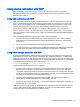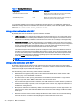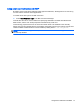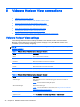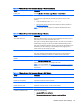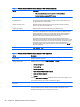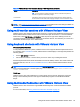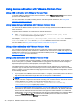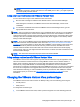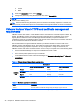HP ThinPro 5.1 - Administrator Guide
Table 7-7 Disabling USB redirection
Registry entry Value to set Description
root/USB/root/holdProtocolStatic 1 Makes sure that the USBR type will not be automatically
changed when a connection is set or unset
root/USB/root/protocol local Makes sure that the RDP connection does not attempt to
redirect any devices to the remote session
To completely disable local mounting of USB mass storage devices or to disable the redirection of
USB mass storage devices but still allow other devices to redirect, in the client file system, delete the
udev rule /etc/udev/rules.d/010_usbdrive.rules.
Using printer redirection with RDP
By default, RDP has two methods of printer redirection enabled:
●
USB redirection—Any USB printer plugged into the device will show up as a local printer in the
remote session. The standard printer installation process must happen in the remote session if
the printer is not already installed on that remote host. There are no settings to manage locally.
●
High-level redirection—If either USB redirection is unavailable on the remote host or the printer
is a parallel or serial printer, use high-level redirection. Configure the printer to use a local printer
spooler, and the RDP client automatically sets up a remote printer that sends print spooling
commands through a virtual channel from the remote host to the client.
This method requires both that the printer be configured on the client and a Windows driver be
specified on the client because the RDP client needs to specify to the remote host which driver
to use for the remote printer. This Windows driver must match the driver that the printer would
use when locally attached to a Windows operating system. This information is usually found
under the Model in the printer properties.
NOTE: See
Configuring a serial or parallel printer on page 63 for more information.
Using audio redirection with RDP
By default, high-level audio redirection will redirect audio from the remote host to the client. Basic
voice control might need to be set up, and RDP 7.1 contains a number of advanced audio redirection
features that might require additional configuration.
See the following notes about using audio redirection with RDP:
●
RDP delivers the highest quality audio as the network bandwidth allows. RDP reduces audio
quality to play on low-bandwidth connections.
●
No native audio or video syncing mechanisms are available in standard RDP. Longer videos
might not sync with audio. MMR or RemoteFX can resolve this issue.
●
HP recommends high-level audio redirection, but USB redirection of audio devices is possible if
additional functionality is present, such as a digital volume control. Only high-level redirection is
available for analog devices.
●
Microphone redirection is enabled by default. The default microphone volume might need to be
adjusted on the client. Older Windows RDP servers must have their settings modified to enable
audio input.
●
Both the local and remote volume settings will affect the final volume. HP recommends setting
the local volume to a maximum and adjusting the volume within the remote host.
40 Chapter 7 RDP connections