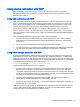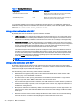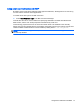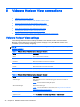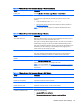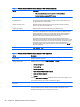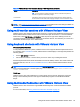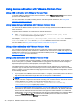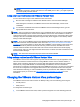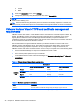HP ThinPro 5.1 - Administrator Guide
Using device redirection with VMware Horizon View
Using USB redirection with VMware Horizon View
To enable USBR for VMware Horizon View connections, select VMware Horizon View as the remote
protocol in the USB Manager.
For more information on USBR, including device- and class-specific redirection, see
Using USB
redirection with RDP on page 39.
Using mass storage redirection with VMware Horizon View
You must use the RDP connection protocol to use mass storage redirection with a VMware Horizon
View connection.
To perform drive redirection of a USB drive or internal SATA drive:
▲
Add - xfreerdpoptions=’/drive:$foldname,shared folder path, share
device’ in the command-line arguments option.
For example, –xfreerdpoptions=’/drive:myfolder,/home/user,/dev/sda2' shares the /
home/user on the /dev/sda2 drive as myfolder in a VMware Horizon View connection.
For more details, see
Using mass storage redirection with RDP on page 39.
Using printer redirection with VMware Horizon View
For connections made with the PCoIP protocol on x86 units, printers can be shared using VMware
Horizon View’s high-level printer redirection or USBR. PCoIP connections on ARM units support only
USBR printer redirection. For connections made with the RDP protocol, see
Using printer redirection
with RDP on page 40 for more information.
Using audio redirection with VMware Horizon View
If you do not need the audio recording capability, use high-level audio redirection. Audio will play out
of the 3.5 mm jack or, by default, a USB headset if it is plugged in. Use the local audio manager to
adjust the input/output level, select playback, and capture devices.
The VMware Horizon View client supports high-level audio-record redirection only via the PCoIP
connection type on x86 units when connecting to a server running VMware Horizon View 5.2 Feature
Pack 2 or higher. If you need audio-recording support and are using a different configuration, use one
of the following methods:
●
If your system uses VMware Horizon View Client 1.7 or higher, use the RDP protocol to allow for
high-level audio redirection through either the 3.5 mm jack or a USB headset.
NOTE: To use high-level audio-record redirection through the RDP protocol, the server must
support it and be configured to allow audio recording over a remote session. The server must be
running Windows 7 or greater. You also must make sure the HKLM\SYSTEM
\CurrentControlSet\Control\Terminal Server\WinStations\RDP-Tcp
\fDisableAudioCapture registry key is set to 0.
●
If you have a USB headset with a microphone, you can use USBR. Set the USB headset to be
redirected into the session. The headset will show up as an audio device. By default, USB audio
devices are not redirected and the view client uses high-level audio redirection. To redirect the
USB headset, use the client’s USB Manager and select the USB headset to be redirected. Make
sure that VMware Horizon View is selected as the USBR protocol and make sure that the
headset is checked under the Devices to be redirected.
46 Chapter 8 VMware Horizon View connections