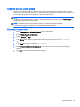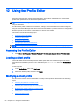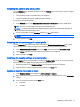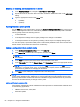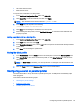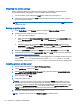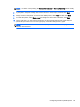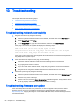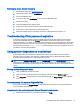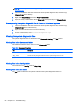HP ThinPro 5.1 - Administrator Guide
12 Using the Profile Editor
HP Smart Client Services contains the Profile Editor, which allows administrators to create client
profiles and upload them to the Automatic Update server.
TIP: In addition to creating a new client profile, you can edit an existing profile that was exported
using HP ThinState.
An HP ThinPro profile contains the connections, settings, and customizations that were configured
using the Connection Manager and various Control Panel utilities. A profile is saved in a configuration
file that is specific to the version of HP ThinPro in which it was created.
This section includes the following topics:
●
Accessing the Profile Editor
●
Loading a client profile
●
Modifying a client profile
●
Configuring a serial or parallel printer
NOTE: See
Registry keys on page 80 for a comprehensive list and description of registry keys.
Accessing the Profile Editor
▲
Click Start > All Programs > Hewlett-Packard > HP Automatic Update Server > Profile Editor.
Loading a client profile
The Profile Editor will automatically load the default profile that was created during the HP Smart
Client Services installation process. This is indicated by the Profile.xml link in the Profile Editor
pane.
To load a profile:
1. In the Profile Editor pane, click Profile.xml.
2. Select the desired profile, and then click Open.
Modifying a client profile
Use the various screens in the Profile Editor to modify a client profile as discussed in the following
topics:
●
Selecting the platform of a client profile
●
Selecting the connection type of a client profile
●
Modifying the registry settings of a client profile
●
Adding files to a client profile
●
Saving the client profile
60 Chapter 12 Using the Profile Editor