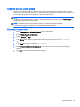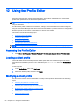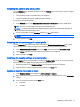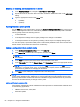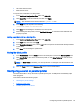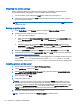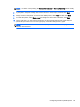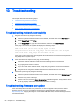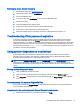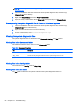HP ThinPro 5.1 - Administrator Guide
●
HP Smart Client Services
●
Web browser stores
To import other certificates to a client profile:
1. In the Additional Configuration Files pane, click Add a file.
2. Click Import File, locate the certificate, and then click Open.
NOTE: The certificate should be formatted as a .pem or .crt file.
3. In the Path field, set the path to the following:
/usr/local/share/ca-certificates
4. Click Save to finish adding the certificate to the client profile.
5. After installing the client profile, use the Certificate Manager to confirm that the certificate was
properly imported.
Adding a symbolic link to a client profile
1. In the Additional Configuration Files pane, click Add a file.
2. In the Type drop-down list, select Link.
3. In the Symbolic link details pane, set the Link field to the path of the desired file already installed
on the client.
4. Click Save to finish adding the symbolic link.
Saving the client profile
1. In the Profile Editor, click the Finish link in the left-hand pane to access the Current profile pane.
2. Click Save Profile to save to the current client profile, or click Save Profile As to save as a new
client profile.
NOTE: If Save Profile is disabled, your client profile has not changed since the last time it was
saved.
3. Click the Finish button in the Current profile pane to exit the Profile Editor.
Configuring a serial or parallel printer
Use the Profile Editor to set up the serial or parallel printer ports. A USB printer automatically maps
when plugged in.
This section includes the following topics:
●
Obtaining the printer settings
●
Setting up printer ports
●
Installing printers on the server
Configuring a serial or parallel printer 63