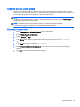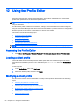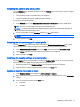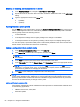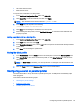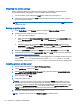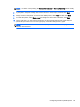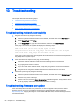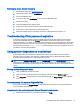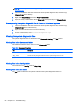HP ThinPro 5.1 - Administrator Guide
13 Troubleshooting
This chapter discusses the following topics:
●
Troubleshooting network connectivity
●
Troubleshooting firmware corruption
●
Troubleshooting Citrix password expiration
●
Using system diagnostics to troubleshoot
Troubleshooting network connectivity
1. Ping the client server by doing the following:
a. Click the System Information button on the taskbar, and then click on the Net Tools tab.
b. Under Select Tool, select Ping.
c. In the Target Host box, type the server address, and then click Start Process.
If the ping is successful, the system will display the following output:
PING 10.30.8.52 (10.30.8.52) 56(84) bytes of data.
64 bytes from 10.30.8.52: icmp_seq-1 ttl=64 time=0.81 5 ms 64 bytes
from 10.30.8.52: icmp_seq=2 ttl=64 time=0.735 ms
If the ping is unsuccessful, the client might be disconnected from the network and experience a
long delay with no system output.
2. If the client does not respond to the ping, do the following:
a. Check the network cable and check the network settings in the Control Panel.
b. Try pinging other servers or clients.
c. If you can reach other network clients, verify that you typed the correct server address.
d. Ping the server using the IP address instead of the domain name or vice-versa.
3. Check the system logs by doing the following:
a. Click the System Information button on the taskbar, and then click on the System Logs tab.
b. Check for any errors in the logs.
c. If there is an error, then the Server is not set up notification appears. Verify that the server
is set up properly and that HP Smart Client Services is running.
Troubleshooting firmware corruption
If the client beeps two times after it is powered on or does not appear to boot, then the device
firmware may be corrupt. It is possible to resolve this by downloading the client image from
http://www.hp.com, copying the image to a removable USB flash drive, and then booting the client
from that flash drive.
66 Chapter 13 Troubleshooting