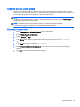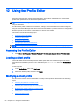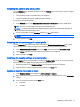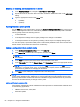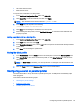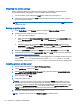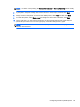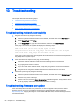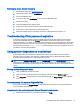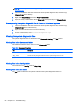HP ThinPro 5.1 - Administrator Guide
NOTE: You may obtain a free copy of 7-Zip for Windows at http://www.7-zip.org/
download.html.
2. Insert the USB flash drive that contains the saved system diagnostic file, and then copy
Diagnostic.tgz to the desktop.
3. Right-click Diagnostic.tgz and select 7-zip > Extract files.
4. Open the newly created folder named Diagnostic and repeat step 3 on Diagnostic.tar.
Uncompressing the system diagnostic files in Linux- or Unix-based systems
1. Insert the USB flash drive that contains the saved system diagnostic file, and then copy
Diagnostic.tgz to the home directory.
2. Open a terminal and browse to the home directory.
3. On the command line, enter tar xvfz Diagnostic.tgz.
Viewing the system diagnostic files
The system diagnostic files are divided into the Commands, /var/log, and /etc folders.
Viewing files in the Commands folder
This table describes the files to look for in the Commands folder.
Table 13-1 Commands folder files
File Description
demidecode.txt This file contains information on the system BIOS and graphics.
dpkg_--list.txt This file lists the packages installed at the time system diagnostics were run.
ps_-ef.txt This file lists the active processes at the time system diagnostics were run.
Viewing files in the /var/log folder
The useful file in the /var/log folder is Xorg.0.log.
Viewing files in the /etc folder
The /etc folder contains the file system at the time the system diagnostics were run.
68 Chapter 13 Troubleshooting