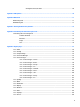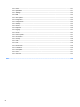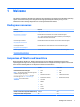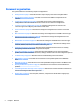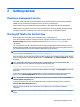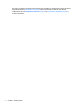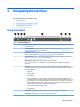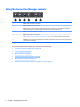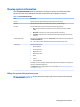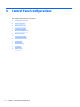HP ThinPro 5.2 - Administrator Guide
2 Getting started
Choosing a management service
Thin clients running HP ThinPro can be managed by either HP Smart Client Services or HP Device Manager
(HPDM). You can use whichever management service is best for your deployment.
HP Smart Client Services is optimized for use with Smart Zero. This option allows for zero management.
HPDM is ideal for large environments that contain thin clients with a variety of dierent operating systems.
This option provides more visibility to thin clients and a greater variety of management options.
Starting HP ThinPro for the rst time
When you rst turn on a new thin client running HP ThinPro, a setup utility runs.
First, the setup utility checks for a network connection. If specic network settings are required, click the
Network Settings button to open the Network Manager (see Network settings on page 15 for more
information).
The setup utility then checks to see if the thin client is being managed by either HP Smart Client Services or
HP Device Manager (HPDM). If the thin client is being managed by either program, the setup utility exits and
the management program performs predened congurations to the thin client.
NOTE: For more information about HP Smart Client Services, see HP Smart Client Services on page 58. For
more information about HPDM, go to http://www.hp.com/go/hpdm.
If the thin client is not being managed by either HP Smart Client Services or HPDM, the utility checks whether
there is an image update available from HP. If there is, click Install now on the Software Update tab to update
the image.
TIP: If you want to maintain your own internal site for image updates, you can customize where the
operating system looks for updates by changing the following registry key:
root/config-wizard/FirmwareUpdate/firmwareUpdateURL
If you want to verify whether service packs or package updates are available, click Easy Update to launch HP
Easy Tools.
If you need to manually congure the HPDM Agent or the Automatic Update settings for HP Smart Client
Services, click the Device Management tab of the setup utility and choose the appropriate option.
TIP: If you want to check for software updates every time the thin client starts up, enable the Check for
software updates every boot option.
If you want to preserve your thin client conguration when you upgrade your image version, enable the
Preserve thin client conguration option.
After you close the setup utility, if no connections are congured, you are prompted to congure a
connection.
NOTE: This initial connection wizard oers a quicker setup process than the standard Connection Manager
wizard.
Choosing a management service 3